This week we finished up the last of our feature work for Plasma 5.22, so go test out the beta! We also started on 5.23 feature work, fixed a bunch of Wayland issues, and polished up our apps a bit more. Check it out:
New Features
The Digital Clock applet now has an option to display timezones not as their code or city name, but rather the offset from UTC time (Momo Cao, Plasma 5.22):

Bugfixes & Performance Improvements
Okular now correctly renders embedded PNG images in .cbz comic book files (Albert Astals Cid, Okular 21.04.2)
Gwenview now uses a standard Qt-provided graphics component for its image view, which fixes a common display corruption bug when panning and zooming, reduces memory use, and improves responsiveness, particularly with pinch-zoom gestures (Arjen Hiemstra, Gwenview 21.08)
In the Plasma Wayland session, the Plasma Browser Integration app no longer crashes in a loop when Firefox asks whether or not it can be your default browser, which it does too often due to a bug in Firefox itself when the GTK_USE_PORTAL=1 environment variable is set, as it is by default in Neon and Fedora (Harald Sitter, Plasma 5.22)
In the Plasma Wayland session, KWin no longer sometimes crashes when an external display goes to sleep or is disconnected (Vlad Zahorodnii, Plasma 5.22)
The new Plasma System Monitor app no longer crashes on close after switching pages many times (David Redondo, Plasma 5.22)
When using the Systemd startup feature, you can now unlock your session using the command-line loginctl utility (David Edmundson, Plasma 5.22)
In the Plasma Wayland session, dragging-and-dropping Task Manager Tasks to the Pager applet to move them to different virtual desktops now works (David Redondo, Plasma 5.22)
In the Plasma Wayland session, the optional titlebar button that shows a window’s menu structure no longer strangely appears as a separate window, and navigating it with the keyboard also now works properly (David Redondo, Plasma 5.22)
The new Plasma System Monitor app no longer sometimes shows two “Name” columns in various table views (David Redondo, Plasma 5.22)
The new calendar no longer renders too many dots in Month and Year views (Carl Schwan, Frameworks 5.83)
Fixed the most common binding loop (which cause log spam as well as reduced performance) in QtQuick-based apps (Arjen Hiemstra, Frameworks 5.83)
Plasma tab buttons with both icons and text once again center the content–this time without letting the text overflow! (Noah Davis, Frameworks 5.83)
User Interface Improvements
Dolphin has now adopted KHamburgerMenu, which has allowed us to tweak the contents of the hamburger menu to be vastly more relevant, less redundant, less intimidating, and less likely to overflow on small screens. All the features are still there, just re-organized so that the common ones are easier to access and the uncommon ones are no longer so in-your-face (Felix Ernst, Dolphin 21.08):

Gwenview’s default toolbar layout has been tweaked for greater simplicity and user-friendliness (Felix Ernst, Gwenview 21.08):
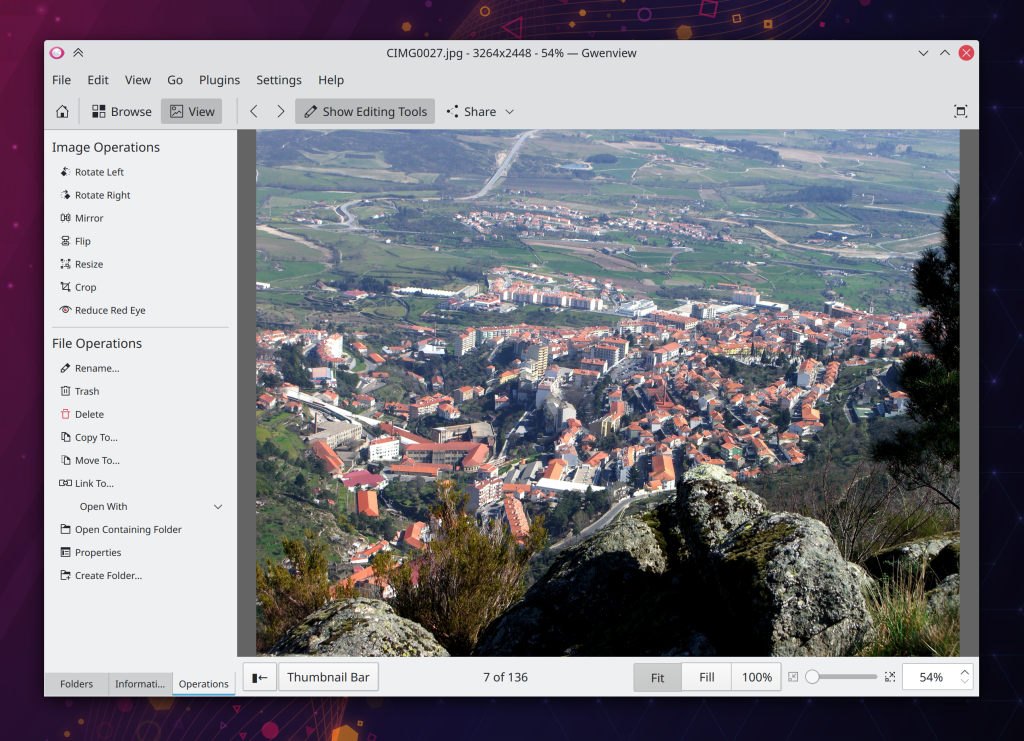
Made various UX improvements to Okular’s quick annotation tools such as making them toggle-able, remembering the last-used one, and keeping the quick annotation tools distinct from the complex full toolbar view (Simone Giarin, Okular 21.08)
The System Tray Printers applet has been made simpler and more consistent by changing its Configure button to open the relevant System Settings page and moving its applet-specific options into the hamburger menu, just like the Disks & Devices applet does (me: Nate graham, print-manager 21.08):

You can now disable the “Open Terminal” item in Dolphin’s context menu (Alexander Lohnau, Dolphin 21.08)
When Dolphin is showing hidden files, they are now all placed after all the visible ones, rather than before them (Gastón Haro, Dolphin 21.08)
Using Kate’s feature to show the differences between the open version of a file and the version of it that was just updated on disk no longer populates lists of recent files with temporary “.diff” files (Méven Car, Kate 21.08)
The “Translucency” desktop effect is now disabled by default, so windows no longer become slightly translucent when moved or resized (me: Nate Graham and Vlad Zahorodnii, Plasma 5.23)
The System Tray Bluetooth applet’s “Add New Device” button now lives in the header, becoming consistent with other System Tray applets (me: Nate Graham, Plasma 5.22):
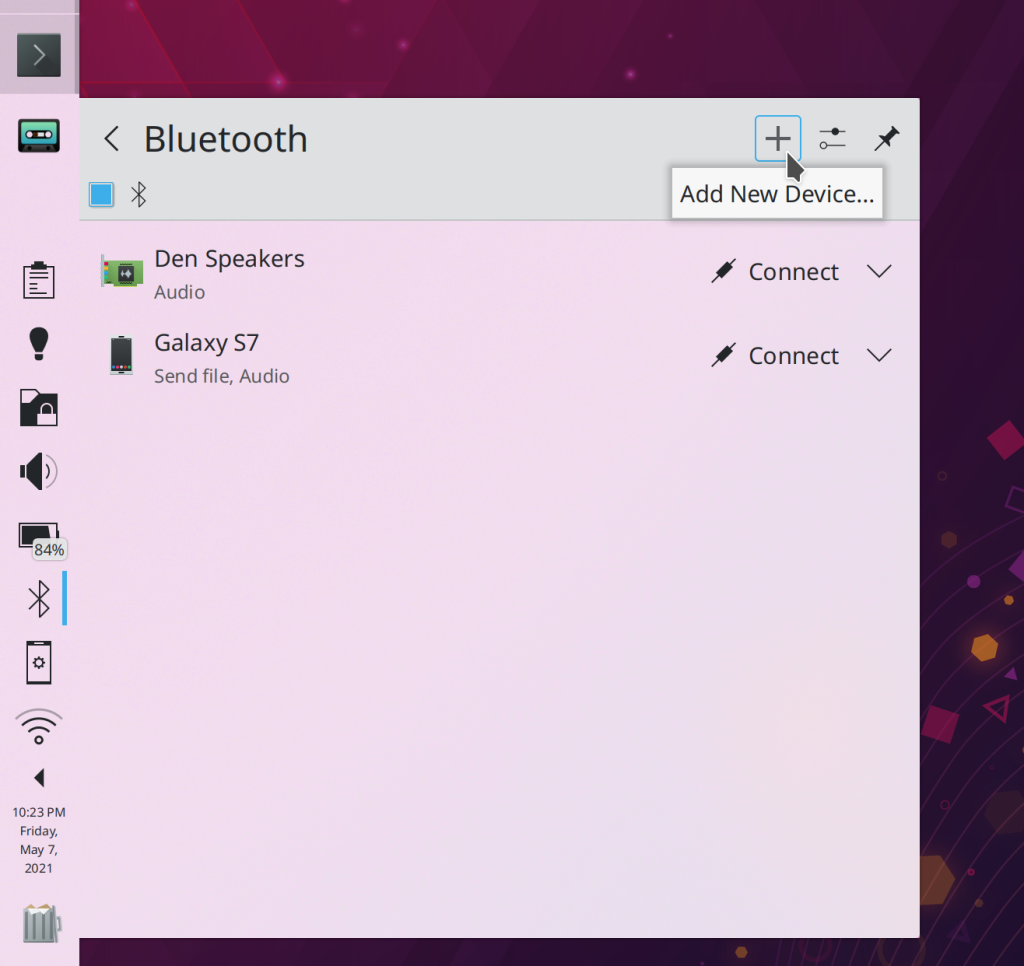
It’s now possible to have the icons in your Icons-Only Task Manager automatically sorted by various criteria (alphabetically, by desktop, etc) exactly as you can do for the traditional Task Manager (Marko Gobin, Plasma 5.22)
…And everything else
Keep in mind that this blog only covers the tip of the iceberg! Tons of KDE apps whose development I don’t have time to follow aren’t represented here, and I also don’t mention backend refactoring, improved test coverage, and other changes that are generally not user-facing. If you’re hungry for more, check out https://planet.kde.org/, where you can find blog posts by other KDE contributors detailing the work they’re doing.
How You Can Help
Have a look at https://community.kde.org/Get_Involved to discover ways to be part of a project that really matters. Each contributor makes a huge difference in KDE; you are not a number or a cog in a machine! You don’t have to already be a programmer, either. I wasn’t when I got started. Try it, you’ll like it! We don’t bite!
Finally, consider making a tax-deductible donation to the KDE e.V. foundation.
disabling translucency effect is the very first thing I always do on a new installation. I’m glad that it’s the default now
LikeLiked by 1 person
Me too. 🙂
LikeLike
@Nate
For some reason at the top of the main page I always see screenshot of Dolphin with a “size” column. I guess that’s some leftover from previous post. Also, unfortunately that feature is neat but causes high CPU usage if you visit (or have symlink) to directories like /proc (https://bugs.kde.org/show_bug.cgi?id=434125)
LikeLike
Yeah I forgot to update the featured image from the template post I use to as a base for these. Fixed now.
LikeLike
>> When Dolphin is showing hidden files, they are now all placed after all the visible ones, rather than before them
Brilliant, just brilliant. Finally it’s possible.
LikeLike
To make it clear: the above wasn’t sarcasm or something, I’m truly happy about the change! 🙂
LikeLiked by 1 person
I’m glad *somebody* likes it! This has been the most controversial change of the week. We’ll probably end up making it optional.
LikeLike
Don’t make it optional. While I think sometimes having options is really good and are what make Plasma… well… Plasma, there is such a thing as having too many options. Users already complain Plasma can feel overwhelming with the amount of options it offers. I believe customizing that specific behavior is something so niche that it would just be an option that no one will ever touch, but that will add to the perception that Plasma is too complex.
LikeLike
I agree, it would be better to just remove this useless pacifier altogether and put a good face on it.
LikeLiked by 1 person
What do you see when you type ls -a? You see fucking hidden files and folders at the beginning of the list, not the other way around!
At least make this another crutch for retarded people optional, not just the default.
LikeLike
How friendly! 🙂
LikeLike
You’re welcome.
LikeLike
Agreed – this seems unintuitive
LikeLike
i agree with what you are saying, but not the rude way you’ve said it. Anyone familiar with the command line will expect hidden files first. Anyone not familiar with the command line is not very likely to be hunting for hidden files in the first place. I would like to see this change reverted please.
LikeLike
What command line has to do with GUI? And why should GUI follow cmd practices? One of key signatures of a narrow mind (hello, severe retardation) is when one cannot distinguish different things and rejects the variety of possible patterns.
LikeLiked by 1 person
> What command line has to do with GUI?
Yep, or better yet ask: ‘What a terminal has to do with linux?’ Or UNIX in general for that matter… To obtain a skill necessary to distinguish patterns© (goodness gracious…) one should learn them first.
LikeLike
Yeah I like the way you formulate your arguments. After appealing to UNIX you most likely would’ve said about operating systems in general, then software, then computers, then all kinds of computing machines, then, I don’t know, mechanisms. Nice route. Even more ridiculous than your first approach with swearing and stuff. Good luck with arguing though. You gonna need it to convince anyone.
LikeLike
Sapienti sat.
It’s pretty apparent you have no idea about system configuration beyond limited set of primitive GUI tools. So, your opinion is pretty mush irrelevant to this discussion.
And I don’t really need to convince anybody. Nate already made it obvious he doesn’t think they made the right decision with that ass-backwards sorting.
LikeLike
>> As for my language, I apologise, but I have no respect for disrespectful people
No you are not sorry, *you* started this with your derogatory epithets, and you dare to talk about respect matters while showing zero level of tolerance.
>> It’s pretty apparent you have no idea about system configuration beyond limited set of primitive GUI tools. So, your opinion is pretty mush irrelevant to this discussion.
Well, turns out it’s your opinion which is irrelevant since you’re appealing to terminal practices that mean nothing when talking about GUI. And you have no further argument other than of profanity range. Sad.
>> Sapienti sat.
Combining such sentences with your abusive lexicon looks so arrogant and childish at the same time. What a prick, really.
LikeLike
What do you see when Dolphin is set to show hidden files and you open your Home folder? The hidden crap that you mostly don’t need to touch, and most of the time isn’t related to what you opened Dolphin for in the first place, fills your window, and your documents and pictures are nowhere to be found, except the sidebar. The default shortcut for hidden files in KDE is ‘Alt’ + ‘.’, which is a two-hand gesture, as typical keyboards have Alt Gr on the right, which doesn’t trigger the hidden files combo, so most people do it once and leave it like that.
Desktop Linux (and especially Linux on phones, tablets and TV screens) has reached a state where an actual user might not know the basic terminal commands. And I think this is a good thing, and definitely doesn’t make these people ‘retarded’. Saying that “if you don’t know how to do everything in the command line, you aren’t a real user or retarded” is just unnecessary toxic gatekeeping. So, if a user doesn’t know about the command line, why is the workings of an ancient command of any relevance?
If ‘hidden files after the rest’ becomes the default and becomes an option just like ‘folders before files’ in Dolphin settings, you, me, and other powerusers can turn it off.
LikeLiked by 1 person
Yet another example of someone who has no idea what he’s talking about.
> The hidden crap that you mostly don’t need to touch, and most of the time isn’t related to what you opened Dolphin for in the first place, fills your window, and your documents and pictures are nowhere to be found, except the sidebar.
That’s pretty much everything anybody needs to know about the level of your competence. I’m not even sure you know showing hidden files can be disabled in the Dolphin settings. Or that there is a button for this view option that can be added to the toolbar.
> The default shortcut for hidden files in KDE is ‘Alt’ + ‘.’
The default shortcut for this in most file managers, including Dolphin, has always been Ctrl+h.
> most people do it once and leave it like that
I highly doubt you truly know what most people really do with their file managers.
> Desktop Linux (and especially Linux on phones, tablets and TV screens) has reached a state where an actual user might not know the basic terminal commands.
It hasn’t and probably never will. And it’s not necessarily something bad. The only distro I know where you really can do almost everything with GUI and don’t need to touch terminal is MX Linux with Xfce. It’s still not there but pretty close.
Most distros have a lot of GUI tools and then fall apart sooner or later without proper maintenance which involves using terminal. Someone like you would simply reinstall the system at that point and continue living their happy ignorant life.
> And I think this is a good thing, and definitely doesn’t make these people ‘retarded’.
Proper GUI tools for system management is a good thing. And using them doesn’t make you retarded. But if you can get confused by some files with mysterious dots before them, you may be retarded.
> Saying that “if you don’t know how to do everything in the command line, you aren’t a real user or retarded” is just unnecessary toxic gatekeeping.
Just a small PSA: people who regularly use words like ‘toxic’ and ‘gatekeeping’ can go fuck themselves straight away.
Not everything, just necessary stuff. One example. Tell me how you’re going to set up gnupg on your system without that ‘hidden crap that you mostly don’t need to touch’© or terminal. It’s a pretty common task for an average user.
> So, if a user doesn’t know about the command line, why is the workings of an ancient command of any relevance?
Just another evidence of your ignorance and most likely young age, lol.
LikeLike
Stop being rude and unpleasant!
LikeLiked by 1 person
Why are you wasting space here if you don’t have anything meaningful to say? Do you think it’s a kindergarten? Now what? You will call a nanny?
LikeLike
The words “toxic” and “gatekeeping” are overused today, but I’m afraid you’re providing an excellent example of what they look like when applied correctly. My explicit life goal is to get KDE Plasma into the hands of as many users as possible, most of whom will not know how to use a terminal and shouldn’t be expected to. We have, can, and should continue to move beyond the tiny niche of tech nerds making toys for other tech nerds. If this is all we can aspire to, we might as well give up now and go do something more useful with our lives. What’s the point? Nerds already live in a tech paradise; it’s the rest of the world that’s mired in swamps of spyware, bloatware, and F- class UI design. Our talents can make the whole digital world a better place for everyone. That’s why we’re here, right? It’s why I’m here.
Please be respectful in future comments.
LikeLiked by 1 person
> …most of whom will not know how to use a terminal and shouldn’t be expected to…
I strongly disagree. First of all, terminal is a very useful and powerful distro-agnostic tool which everyone should be familiar with. People who don’t use it will simply never know what they are missing.
Second, there are tasks as simple as file copying that still cannot be achieved without terminal if you want to copy files anywhere outside home folder. I need hardly mention that you had to give up on the idea running Dolphin and Kate as root. As a workaround both apps has an option to open a terminal inside them.
> We have, can, and should continue to move beyond the tiny niche of tech nerds making toys for other tech nerds.
I understand that, but then those people who has no knowledge about system structure and no respect for tried and trusted ways of doing things come and demand to change those ways to their liking. And there is nothing wrong in saying ‘no’ to them. If you want to change something many people have accustomed to, it’s fine as long as you make those changes optional.
As for my language, I apologise, but I have no respect for disrespectful people. For them everything they don’t understand is just an ancient useless crap.
LikeLike
It is easy to talk smack on the internet, without a face, and say things to people that you wouldn’t say to anyone in person. Maybe I am guilty of this too, sometimes, but I am aware of it and ask for forgiveness, if I have offended anyone.
Regarding the ‘show hidden files’ shortcut: My Dolphin has Ctrl + H now, which is good, but before it was Alt + period, I even checked before commenting. It must’ve been silently changed with a recent update.
I did know that it can be changed in Dolphin’s settings. I also did know that I could just change the shortcut in System Settings.
I did even configure my Dolphin to have a ‘show hidden files’ button in the toolbar, exactly because the shortcut frustrated me. (It should probably be there by default, to be honest)
Yes, I didn’t run a survey with 99% of computer users, to find out how the majority uses their file manager. Hidden files, on the other hand, are definitely not needed on a daily basis, except for a small group of people who make themes or frequently edit config files. Oh and there are game data folders (e.g. .minecraft, .shatteredpixel) that are hidden dirs inside the user’s home folder, if you often fiddle with those, it does make sense to have hidden files before Documents.
I’m not crapping on the command line. It is a very powerful tool, and makes a lot of things way easier.
I used to reinstall the system, but I am doing more and more maintenance ‘manually’. However, if you have your personal data and most important settings backed up, flashing the newest available image of your distro and reinstalling can sometimes be faster, and less stressful. I do like to play around with Linux, when I have time to do so. When I need my computer to do anything serious, like university work, and it is in an unusable state because of something I messed up or because of a borked update (which let’s be honest, happens time to time), I will just reinstall, because that gets me to productivity faster than playing around with the command line. When I have time, or when it is a secondary machine, like my webserver that I use to test the website I am making, I don’t reinstall, I use the command line. I have chrooted into a broken Manjaro more than once. I wouldn’t call myself a Linux expert, but I am learning.
I am not confused by the hidden files in my home folder. I know exactly, what they are for and where to look if I need to change a variable in a config file. But if we want Desktop Linux (and even Linux on phones) to ever become mainstream, we have to cater for the users, who either have no time to remember commands, and would much rather use a GUI, or are actually incapable to do so. I think that medical institutions, for example, would benefit greatly from doing their administration and running the software that accompanies their instruments, on Linux. Doctors and nurses, however, are not computer geeks. They are (usually) smart people, but (usually) have neither time and energy, nor ‘memory space’ besides all the medical stuff and patients’ info in their minds to remember commands and fiddle with hidden files. They need efficient GUI tools to do their work as good as they can, without having to think too much about the computer.
The two words (‘toxic’ and ‘gatekeeping’) I do not use frequently, only when I encounter comments that they actually describe.
GnuPG being a ‘pretty common task for an average user’ is a somewhat bold claim. Yes, it might be right now, considering that the ‘average’ Linux user is still more into computers and programming, than some of the Windows powerusers. But that won’t always the case. As Linux gains popularity, more and more people will use it, who have no background in computers, and don’t want to get that intimate with Linux and the command line right off the bat, and quite possibly, ever.
I think it should be preconfigured by distro maintainers, at least on distros that cater for inexperienced users or those who just don’t want to or don’t have the time to bother. There is definitely an userbase, who doesn’t know, and doesn’t have to know, what GnuPG even is. I do know, and I have set it up, but the people I just described do exist and are not retarded.
And once Linux phones gain some popularity, people won’t use the command line on them. The smartphone is the worst thing, maybe except a smartwatch, to use the command line on. For that reason alone, I think Linux phone users shouldn’t be expected to use the command line, even if they are familiar with it. And if good GUI solutions can be developed for the stuff that you would need the command line for on a phone, I see no reason why those GUI solution can’t be implemented on the desktop too. LibHandy and Kirigami handle the responsive UI, so devs don’t even have to write 2 separate apps.
What does my age have to do with any of this? And why is being young (you are right: I’m 20) bad?
Notice that up until this point, I wrote this response entirely without any ad hominem (do you know what ad hominem means? Look it up.), which can’t be said about you.
LikeLike
I just noticed two typos. Sorry, there is no edit button on WordPress. Do they invalidate all of my points? I don’t think so.
Corrections: “…that won’t always BE the case.” “…why those GUI solutionS can’t be implemented…”
LikeLike
Could be possible to introduce a function able to change the horizontal taskbar and the Dolphin layout, specularly? Obviously, the text must preserve its regular direction.

LikeLike
Why is your screenshot flipped, and why is the background transparent? I also see no Dolphin window in the picture, so it doesn’t at all help understand what you mean.
LikeLike
It’s a reversed picture to shown the possibility to have a taskbar where the main manu is on the right and the notification area is on the left.
LikeLike
“The System Tray Printers applet has been made simpler and more consistent by changing its Configure button to open the relevant System Settings page and moving its applet-specific options into the hamburger menu, just like the Disks & Devices applet does ”
I’d call the settings entry in the context menu “Configure applet” rather than “Configure printers”.
How it’s now, I find it confusing, since you have two configure buttons with the same icon and while the one in the header is really about configuring the printers, the one in the context menu is rather about configuring the applet, though yet it states “configure printers”. 😛
LikeLiked by 2 people
Same applies (unfortunately) to the “Audio Volume”/PA/PW applet.
I think I have never changed the applet configuration, but I regularly change the device configuration, e.g. to select different device profiles, mostly for bluetooth headsets. I think its bad UI when a commonly used action requires more mouse clicks as a hardly ever used one.
The “Configure printers …” duplicity becomes even more obvious when you do a RMB click on the tray icon
—
[] Configure printers …
[] Configure printers … Alt+D,S
—
LikeLiked by 1 person
This is actually the exact bug I fixed with the printers applet. The context menu now has one configure action, not two. See https://bugs.kde.org/show_bug.cgi?id=407857.
The fact that the hamburger menu still lists a configure action in it is a bug that I need to fix or else these screenshots will continue to confuse people. 🙂
LikeLike
See my answer to Lurchi’s comment. This has been fixed. 🙂
LikeLike
“Dolphin has now adopted KHamburgerMenu”
From looking at the screenshot, I’m not a fan of this at all. Hiding options is never intuitive, and the “for x more actions” addition is just ugly and doesn’t really make sense. The old hamburger menu was fine as it was as a default.
LikeLiked by 1 person
The old one had multiple problems which are fixed by the new one:
– It was so tall that it overflowed on small screens
– Its huge size made it quite visually overwhelming
– Despite being huge, it did not even expose basic functionality such as cut and copy!
– Anything not in it was totally missing and you had to show the menubar to access it
The new one solves all of those problems.
LikeLike
I agree. If KDE really doesn’t want to embrace a ribbon-like toolbar, at least leave some commonly used actions at the first level of the hamburger menu. Now it’s too much stripped down with an ugly “for X more actions” which sounds amateurish, as it resembles a collection of actions not tied to any particular category. It’s like a bucket of random items.
On the positive side, YES, the translucent effect is finally gone by default! I always disable it.
LikeLike
Those items change with the selection; it’s like a mini context menu. This is something we didn’t have at all before; now we do.
Should we want to in the future, moving them to the top level of the menu rather than being a sub-menu would be trivial.
LikeLike
What about PipeWire integration?
LikeLike
Isn’t pipe wire supposed to be drop in replacement for pulse audio and other audio systems? Kitchen sink of linux audio in one word. If so there shouldn’t be any integration required.
LikeLike
What about PipeWire implementation as default audio stack?
LikeLike
But does it have to do with KDE development?
LikeLike
*what
LikeLike
I don’t know. It deals with Ubuntu?
LikeLike
Pipewire is the default in Fedora 34 KDE spin, and it just works. Apps think they’re still talking to ALSA and PulseAudio because PipeWire provides an ALSA API and PA server.
LikeLiked by 1 person
Many thanks for your smart answer. So, I assume that this new audio stack will be available in Ubuntu and Kde Neon in the next Lts.
LikeLike
Pipewire successfully switches between different audio outputs only occasionally. It spams all kinds of error reports into system log. So no, it doesn’t just work and is not production ready. And on top of that it doesn’t provide any benefits over pulseaudio as a reliable sound server.
LikeLike
Pipewire works fine for me on KDE Neon User Edition (though I didn’t try bluetooth yet).
1) Update pipewire from PPA
sudo add-apt-repository ppa:pipewire-debian/pipewire-upstream
2) Follow steps at Debian’s wiki (https://wiki.debian.org/PipeWire#For_PulseAudio)
sudo touch /etc/pipewire/media-session.d/with-pulseaudio
sudo cp /usr/share/doc/pipewire/examples/systemd/user/pipewire-pulse.* /etc/systemd/user/
systemctl –user daemon-reload
systemctl –user –now disable pulseaudio.service pulseaudio.socket
systemctl –user –now enable pipewire pipewire-pulse
systemctl –user mask pulseaudio
LikeLiked by 1 person
P.S. Something is wrong with pasted text. There must be 2 hyphen before “user”
LikeLike
Could be possible to introduce a function able to change specularly the horizontal taskbar and the Dolphin layout? Obviously, the text must preserve its regular direction.
LikeLike
Duplicate comment, but this time without the weird screenshot. I still don’t understand what you mean.
LikeLike
I mean the possibility to move the notification area on the left and the menu on the right in specular view such as shown on the reversed picture of my previous comment.
LikeLike
Wow, awesome! I’m particularly excited that that 10 year old Gwenview graphic corruption bug is squashed–I’ve been waiting for that for a long time. I think it’s fine about Dolphin showing hidden files last, but I can see how others will want a choice for where they appear.
LikeLike
Also, I think the KHamburgerMenu in Dolphin is fine for me and my friends and clients who I introduce to Kubuntu, I like how it knows what’s in the icon bar and doesn’t duplicate it.
On the other hand, the one item that I always have to put in Dolphin’s icon bar is the “Create Folder” command because it’s a very common operation, yet it’s a bit obscured to find in the menu bar (File -> Create New… -> Folder) nor in the right-click menu (Create New -> Folder). I wonder if I am alone in thinking this?
LikeLiked by 1 person
In Dolphin the “Create new Folder” is always at the firt position, whereas in Windows it is sonewhere down the list so it’s better in Dolphin.
You can use the shortcut F10 to create a new folder, which is what I always use because I create folders quite often.
LikeLike
Yeah, I have the whole “Create New” menu on my toolbar by default. It might be worth considering adding that or even just the “Create New Folder” action.
LikeLiked by 1 person
Regarding the Bluetooth applet: the header area has a second row, with only one item: the Bluetooth toggle, which doesn’t even have text, just the icon. Wouldn’t it be possible to move it to the top row, and maybe with an actual toggle switch instead of a checkbox? I think it would make the applet neater.
Same goes for Network applet and Airplane mode, which is also just an icon.
Same for Notifications applet and Do Not Disturb, but that is a bit harder as it has dynamic text beside the toggle.
Same with Battery applet and the ‘enable automatic suspend and screen lock’, although here the text is very long.
Then the Volume applet… It also has a toggle option, but at the bottom. That one is ‘raise volume above 100%’, which really should be in the applet’s hamburger menu, as this isn’t something people toggle often. The Global Mute option is way more frequently used and important to find as fast as possible, yet it lives inside the hamburger menu. Global Mute should be in the header area top row as a toggleable Mute icon, and the Above 100% option should be in the menu.
Display Settings applet and KDE Connect applet still have redundant buttons for ‘special display settings’, and ‘KDE Connect settings’ when no paired device is available.
Also, the “Presentation Mode” toggle in the Display applet and the aforementioned ‘enable automatic suspend and screen lock’ option are almost the same, in two different applets. What is the difference? If there is none, why do the separate options exist?
Also, I would put Night Light applet inside the Display applet, and show the display icon with the lightbulb in the corner if it is on, and without it when it is off. This way the scroll and click actions of the Night Light applet could have proper controls (a checkbox and a slider) in the Display applet.
LikeLike
Yes, these are mostly things that we want to change or are already in progress. 🙂
LikeLike
https://bugs.kde.org/show_bug.cgi?id=408468
Looks like this bug will never be fixed at last.
LikeLike