
I’ve had the privilege of testing and using the brand-new 15.6″ Ryzen-powered KDE Slimbook laptop for the past month. During that time, I worked with the Slimbook developers to perform QA and polish Plasma for this laptop. They’re awesome people who hosted our Plasma+Usability & Productivity Sprint last year at their offices. I’d like to share my impressions of their latest laptop.
Full disclosure: this laptop was sent to me for free for testing and development, so I have no financial skin in the game. They haven’t asked for it back yet, but I plan to either send it back, or purchase it, if I want to keep it. My configuration retails for 930€ (roughly $1,075), which is a steal for what you get. Regardless, what follows is what I believe to be an honest, unbiased review.
Performance and battery life
Here’s what I know you’re all waiting to hear about, so I’ll just start with it: performance with the 8-core/16-thread Ryzen 4800H CPU is unbelievable!
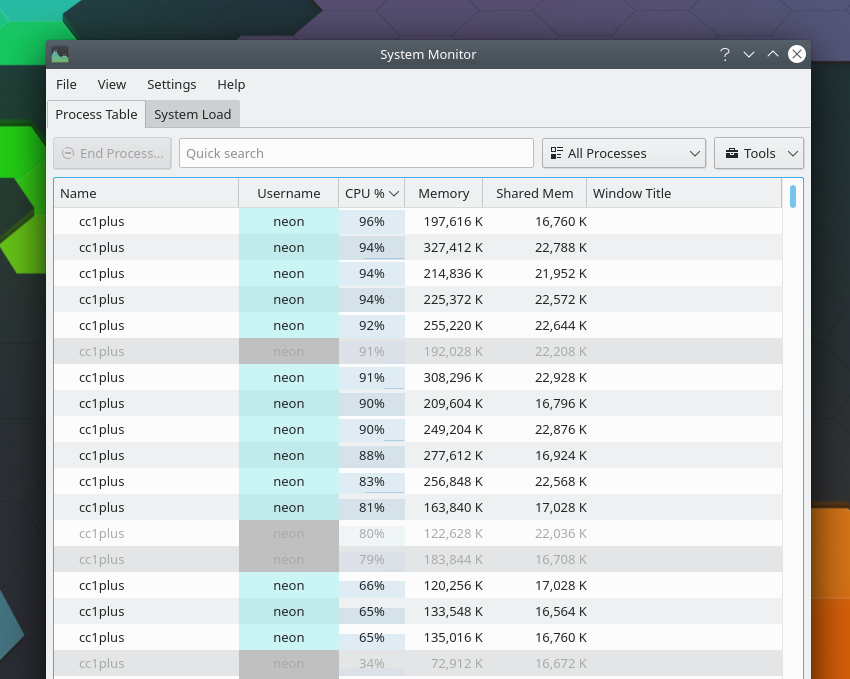
I can compile KWin in five minutes, compared to over 11 with my top-of-the-line Lenovo ThinkPad X1 Yoga with a 10th generation Intel i7 processor. Everything feels smooth and fast. The power of this machine is awesome, and the Ryzen CPU makes it heaven for people who need to perform processor-heavy tasks on a regular basis.
Despite this, case temperatures remain cool and the fan remains off when the machine is not under heavy load. The thermal management is excellent–far better than on my ThinkPad.
Additionally, battery life is amazing. The machine idles at around 3 watts and goes up to only about 7 or 8 with average tasks that don’t involve compiling KWin. 🙂 Because of this and the positively enormous 92 watt-hour battery in the 15.6″ model, I get about 12 hours or more of real-world, actual usage battery life.
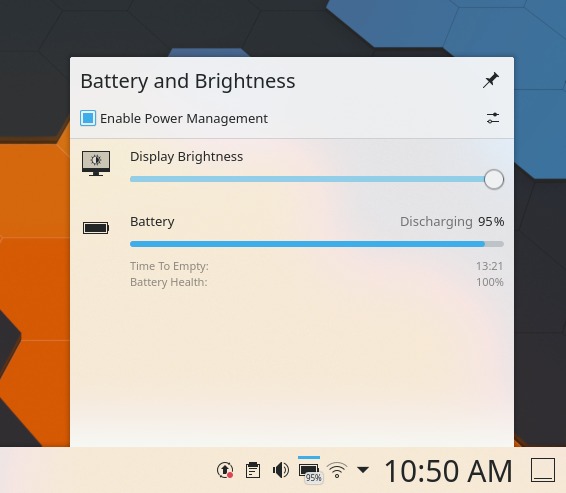
This level of battery life is just incredible. I’m honestly jealous, as my ThinkPad gets barely 4 hours with average use and never appreciably cools down. In practice, it means that I can work with the Slimbook from any room in my house without having to worry about where the cord is, while with my ThinkPad, I’m always tethered to the nearest plug and it’s always toasting my lap. The Slimbook is a clear winner for travel, obviously. There’s no compromise between power, battery life, and cool temperatures. It’s pretty impressive, really.
Case and ports
The KDE Slimbook’s understated magnesium case is lovely. Medium silver is my favorite case material/color as it strikes an excellent balance between not showing fingerprints and not showing dirt.
The whole machine is incredibly thin and light for a 15.6″ screen laptop: 17mm (0.67 inches) thick and weighing exactly 1.5kg (3.3 pounds). Despite this, it is nice and rigid, without much flex. It definitely feels durable enough to throw in a backpack and travel the world with.
I generally prefer small and light laptops and for this reason I usually go with 13.3″ and 14″ laptops–but the 15.6″ KDE Slimbook is actually barely larger: it fits into the same compartment in my travel backback that I slot my 14″ ThinkPad into.
The lid opens with one hand–no need to hold down the bottom. This is a nice touch.
The case has a good assortment of ports, including two goodies that are becoming increasingly rare on thin-and-light laptops: full-sized ethernet and HDMI ports! In addition you get 3 USB-A ports, one USB-C port, a MicroSD card reader, and obviously a headphone/microphone combo jack. The laptop supports WiFi6. It includes a fairly hefty 90-watt power adapter with a right-angle barrel jack plug which weights 0.49 kg, but the USB-C port supports charging just as you would expect.
Here’s what it looks like under the hood:

Access is super easy. You just remove nine philips head screws and then the bottom cover pops right off.
The RAM, wifi card, and SSD are all upgradable. My unit came with a single 8GB RAM stick in single-channel mode. I asked the SlimBook folks about this and they said that the 8GB configuration ships in single-channel mode like this, but all other configuration options (16GB, 32GB, and 64GB) will include two sticks and support dual-channel mode.
Despite the enormous battery, there is clearly room for an even bigger one if some of the internal components were rejiggered a bit. There’s a big empty space to the left of the right-most fan that’s just empty right now. Obviously you wouldn’t want to put a battery right next to the heat pipes, but potentially the speakers could be moved closer to the top of the case and made upwards-firing, which would leave enough room at the bottom of the case for the battery to be even wider.
Display
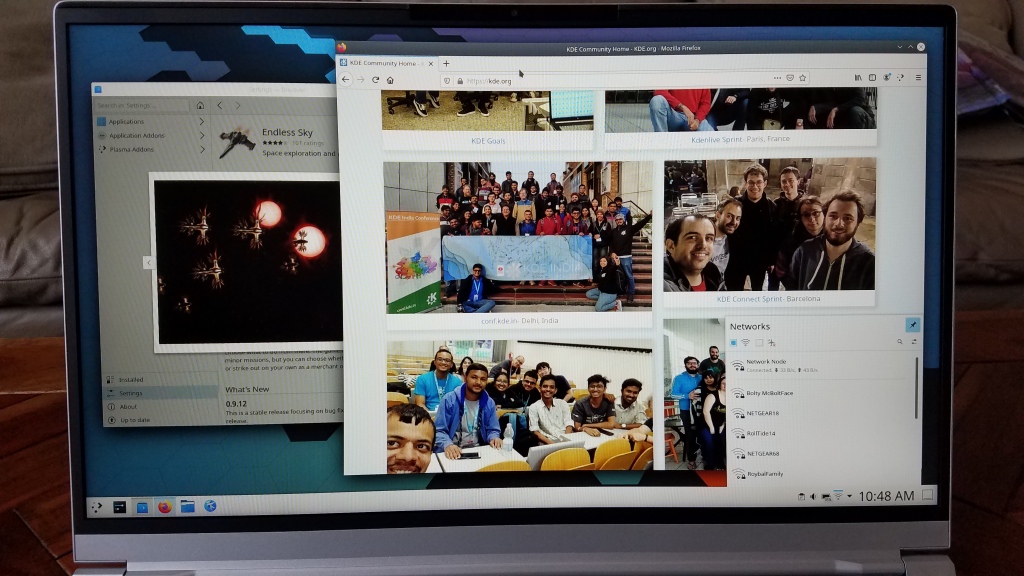
Overall the laptop’s screen is perfectly nice.
It’s a 1080p 15.6″ (197mm) matte non-touch panel with 100% sRGB coverage, the combination of which results in everything looking roughly the right size on screen. However I find myself wishing it were a 4K panel. The pixels are a bit big for my tastes and double the pixel density on a screen of this size would make everything so much more sharp and crisp looking, especially text. This would of course reduce the battery life a bit, but the machine’s cavernous 92 watt-hour battery would surely be able to handle it. I personally would be willing to go down to only 7-10 hours of battery life in exchange for a higher resolution screen, and I wish it were at least an option.
There is no visible ghosting, and the refresh rate is just fine.
The maximum brightness level is fine for indoor use, but a bit dim for outdoor use. It’s usable, but not as nice as if it got about 100 nits brighter, as my ThinkPad’s screen does.
Colors look good, but they do feel a little bit washed out and de-saturated to me, and the black level is not as dark as I would prefer. This is a function of the display surface being matte rather than glossy, and it’s why I personally prefer glossy screens. Yes, you get more reflections and glare with a glossy screen, but in exchange you get richer colors and darker blacks, and glare can be offset with a brighter backlight. Now, if you’re a fan of matte screens, obviously, this is all a feature, not a bug. 🙂 However those of you who are willing to accept the trade-off of glossy screens are out of luck, as the laptop only comes with a matte screen.
There is no option for touch or 2-in-1 functionality, which should not be a problem as a 15.6″ touch laptop is kind of a silly idea in the first place.
Keyboard

The keyboard is a bit of a mixed bag from my perspective.
The keys themselves have a satisfying feel and bottom out firmly. However the activation force could be a bit higher for my tastes, and the larger-than-average keys initially caused me to accidentally press adjacent keys more often that usual. I got used to it eventually though. Overall, the typing experience is pretty good, but not amazing–at least when compared to a ThinkPad keyboard! Keep in mind that I’m a keyboard snob who spends most of the day typing, so the KDE Slimbook’s keyboard would probably it would be considered excellent by most people. It’s certainly leagues better than those horrible low-travel “maglev” or “magic” keyboards plaguing certain high end laptops.
However the keyboard does have a real drawback: the fact that the keys themselves are silver with dark gray text. This makes the text a bit difficult to read under dim-but-not-dark lighting conditions. Black keys with white text would be far superior, and in fact the older KDE Slimbook laptop already had this setup! This version should do the same, so I find it a bit odd that it does not. Unfortunately the keyboard backlighting is dim and uneven, and often makes things worse:

I generally keep the keyboard backlight off except in very dark conditions where it actually helps. In comparison, the text on my ThinkPad’s keys are more visible, and the backlighting is more useful in more lighting conditions.
In the end it’s not a huge deal as my old HP Spectre was afflicted with the same problem and I lived with it for four years. Still, higher contrast would be better.
On the plus side, the keyboard layout is very good. You don’t have any bizarre departures from normalcy like putting the PrintScreen key between Alt and Ctrl and the Fn key in the bottom-left corner as on ThinkPads, or replacing the right Ctrl key with a fingerprint reader in in newer HP laptops. There’s none of that nonsense here! You get a conventional layout with a few real improvements, like the inverted T arrangement of the arrow keys, rather than having smooshed up and down arrow keys. And I really like the a column on the right side of the keyboard with Home, End, PageUp, and PageDown keys:
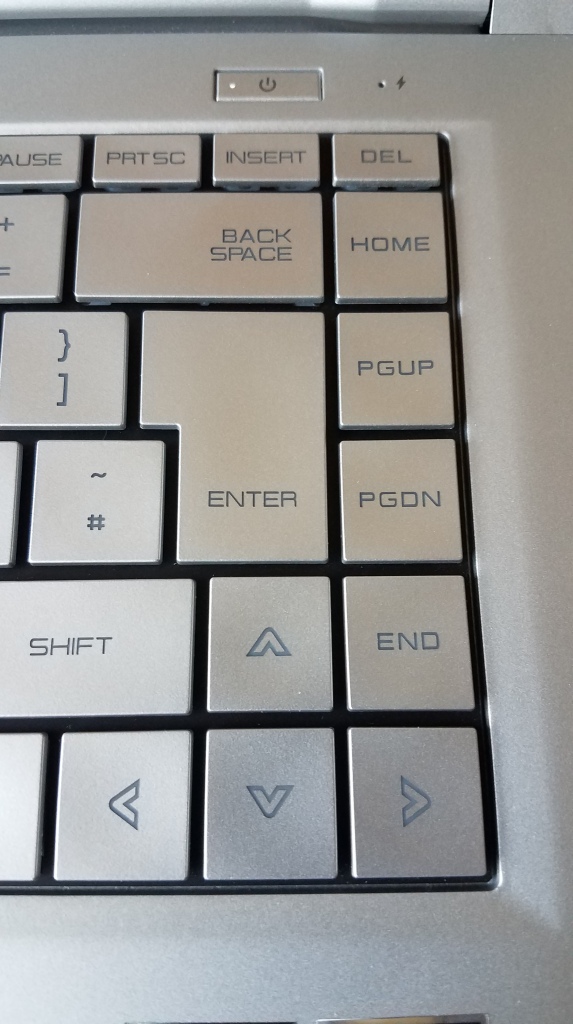
Having the Home and End keys close to the arrow keys makes efficient text processing a snap, and it’s easy to hit Ctrl+PageUp/PageDown with one hand for fast tab navigation. This is present on the 15.6″ model that I have, but not the 14″ model. It would be nice to have it on that one, too.
Unfortunately, the function keys are annoying. They behave as F keys (F1, F2, F3, etc.) when pressed; to access the secondary functionality, you have to hold down the Fn key in the corner, which makes it irritating to do things like quickly adjust the volume or the brightness. I wish these features were triggered by default without having to hold down the Fn key, which is how most laptops seem to have it set up these days, or at least they offer it with a function lock feature. Unfortunately there is no option for this with the KDE Slimbook.
Additionally, a minor annoyance concerns how to toggle keyboard backlight: there is one key to increase the keyboard backlight’s brightness, and another to decrease it (there are two brightness levels). This is unnecessary fiddly, and I wish there was a single brightness level and a single function key that toggled the keyboard backlight on and off, or cycled through the modes if there have to be multiple brightness levels.
As one final nitpick, I would prefer play/pause, back, and forward media keys, and a microphone mute key. However the lack of these is a pretty minor thing as it’s easy enough to assign them yourself them in the System Settings Global Shortcuts page.
Oh and one more really final thing, this time just for Americans: a US American layout is offered, complete with wide Enter and Shift keys. My unit has an ISO English keyboard layout, so that’s what the photos depict, but a US American layout is available. Not to worry. 🙂
Touchpad
The touchpad is serviceable. Usable. But not amazing.
The physical feel is fine–not wonderful, but fine. It doesn’t have a glass surface, but the plastic surface is smooth, not rough, and will probably become smoother over time. So that’s good. However there is a small amount of play in the touchpad such that you can press it down a tiny bit and hear a low but audible click without it actually clicking. By contrast the touchpad on my Thinkpad is rock-solid, and does not move or emit any sound until you click it.
Tracking is fine, but the resolution could be a bit higher to make cursor movement feel smoother.
Overall there is room for improvement, but it’s not terrible. It’s notably not as good as my ThinkPad’s touchpad, but it’s usable. In practice I suspect that only very picky people or those who have used Apple hardware will be disappointed, while people who have only ever used typical crappy PC laptop touchpads and think all touchpads are terrible will just plug in a mouse like they always do. 🙂
Speakers
The KDE Slimbook’s speakers are surprisingly good. I was honestly not expecting much from them as they are just two small downward-pointing stereo speakers, but they produce good sound with a high maximum volume and even a bit of bass. At the high end, the sound becomes a bit tinny, but they are just laptop speakers, after all. 🙂 Listening to music on the SlimBook is pleasant and enjoyable overall. A very good showing in my opinion.
Camera
The KDE SlimBook’s camera is also surprisingly good! Its picture quality is adequate and the responsiveness is excellent. This is a welcome change from the camera in my ThinkPad, which is visibly laggy. Maybe this is a driver issue, but the SlimBook’s camera is just better to use.
Software integration
The KDE Slimbook ships with KDE Neon as the operating system, which runs like a top. Boot is very fast; pressing-power-button-to-login-screen is about 11 seconds. Everything works just like you would expect. The hardware’s features are all fully supported out of the box–except for the infrared facial recognition camera which we in KDE haven’t managed to add support for yet. So boo us! It’s an omission we’re hoping to address in the future. One final thing is that the volume up/down keys on my unit send double events, so pressing them increases or decreases the volume by 20%, not 10%. This is a firmware bug that the Slimbook folks are tracking down and hopefully it should be fixed soon. In the meantime, you can change the volume step value to 5% in the Audio Volume applet.
Otherwise the hardware-software integration Just Works™, exactly as it should.
In conclusion
There are very few compromises with the KDE Slimbook. You get a thin, light, rigid, and durable laptop with a nice screen, a powerful CPU, and crazy battery life. It’s nice to type on and its speakers sound good. The price is reasonable, starting at 930 € (roughly $1,075) for the 8GB RAM 250GB SSD configuration.
I have no reservations recommending this laptop. You should buy it. Heck, I feel like I should have bought it!
In some ways, this is the machine I should have gotten instead of the ThinkPad X1 Yoga I wound up with–had it been available a few months ago! It’s better than my former HP Spectre x360 laptop in virtually every way, and a straightforward upgrade. Had I not gone with the ThinkPad, I never would have been spoiled by the pleasures of a 4K screen and the amazing ThinkPad keyboard. True, it doesn’t have a touchscreen, but I could have kept my old laptop for testing touch support.
Verdict
The good:
- Outrageously amazing performance
- Incredible battery life
- Runs cool and quiet
- Keyboard has a sensible layout
- Speakers are surprisingly good
- Built-in camera is surprisingly good
- Case is very thin and light despite large screen size; super portable
- Includes full-sized HDMI and ethernet ports and WiFi 6
- Very attractive machine overall
- Great integration with KDE Plasma
The okay:
- Screen is fine, but I would prefer at least an option for a brighter glossy 4K screen
- Keyboard is fine but I would prefer smaller keys and firmer activation force
- Touchpad is fine but the physical feel and resolution could be improved
The bad:
- Keyboard keys are silver with dark gray lettering, so text is hard to distinguish in many lighting conditions, and backlighting often makes things worse
- Function keys’ secondary functionality is annoying to access
But as you can see, those negatives are pretty minor in the scheme of things–mostly just little annoyances, nothing dealbreaking. It is an amazing computer overall. So what are you waiting for?! Go buy one!







AMD in all top tier laptops please!!!!!
LikeLiked by 1 person
Yesterday Slimbook announced new laptops with AMD.
https://www.phoronix.com/scan.php?page=news_item&px=KDE-Slimbook-Ryzen-7-4800H
LikeLike
Nice review. I do disagree on the function keys though. I too use a lot of keyboard shortcuts and prefer the function keys to be just the function keys without pressing an additional key. I hate it when I have to use laptops that have this reversed.
LikeLiked by 1 person
I also prefer the function keys to be F1, F2 etc by default. Sometimes this can be switched in the bios, or an old laptop of mine had a “function lock” that could switch these modes with a function key. Does the Slimbook have either of these options?
It’s interesting that you mentioned the location of the PgUp/PgDn keys, it’s better that they’re on the side than on the top row but after using a Lenovo for the last 8 years I think I’d miss them being right there with the arrow keys.
As you said it looks like most of the drawbacks are fairly minor (and personally I would prefer matte 1080p and the function keys how they have them), this looks like a pretty strong contender especially with the performance and battery life you get in that weight!
LikeLike
I could not find a “function lock” feature or an option to reverse the keys in the BIOS.
LikeLike
Try Fn + ESC for function lock
LikeLike
Thank you for your review. Im on the market for a new laptop and I was considering the new ThinkPad t14s and and I saw yesterday this new laptop. On their website they mention 9 hours of battery, how do you achieve 12? Have you tweaked it in some way? His is the leybosrd compared with the ThinkPad? I’ve used a x1 carbon for 7 years and it’s great, I also type all day and I’m a bit worried about it. As I’d also miss the trackpoint a lot. Does it oper 180 degrees (like ThinkPad) or just 110-120 (like macs / most laptops)?
LikeLike
No, I didn’t tweak it in any way; this was how it arrived out of the box. I think their measurements are just conservative, which is good!
The keyboard is not as good as the keyboard on my ThinkPad X1 Yoga. It’s not bad at all, just not as good as the one on the ThinkPad. 🙂
The screen does not open a full 180 degrees. More like 140.
LikeLike
Thank you for your review! Which exact configuration do you have?
The keyboard is obviously awful, I wonder why they haven’t improved it in the first place? I mean they want to sell those machines, don’t they?
Oh and why in hell does a KDE(!) slim book have a WINDOWS key?! They should have printed the KDE logo or Tux instead. I hope you can communicate that to them. 😉
Also, too bad that it also only offers a micro-sd card reader as it looks like there were space enough.
Is the headphone/microphone jack a combination for both or is there second line out on the side?
Is there a shutter for the integrated webcam, which is almost standard today?
Does it offer Bluetooth?
Does it also support rapid charge (~ up to 80% in 30 min), like the Thinkpad?
When I go traveling I usually take the charger with me: How much does it add to the 1.5 kg?
Thanks!
LikeLike
Someone posted a mockup(?) on reddit with the Plasma Logo: https://imgur.com/a/2gFFA9A :]
LikeLike
As I mentioned, the final keyboard will use the plasma logo instead of a windows logo.
As I mentioned, the audio jack is a combo headphone/microphone thing.
There is no webcam shutter
It has Bluetooth
The power adapter weighs 0.49 kg and can output up to 90 watts. It seems capable of charging the laptop plenty quick.
LikeLiked by 1 person
Ooops, I must have overlooked it. Thanks for your answer. => 2 kg in total.
LikeLike
Great review Nate!
This is the most comprehensive real world view I have read on a Slimbook!
I am one of those people who got use to fruit flavoured touchpads. This sounds like a deal breaker to me. Having to plug in a mouse sounds ridiculous to me.
I do like the matt screen though.
I have 4K on this Dell Precision so 1080 may be a negative also.
Thanks.
LikeLike
“fruit flavoured touchpads”, I love it! I’m gonna use that.
LikeLike
I think it has 8 cores, not 16… 16 is due to hyperthreads.
LikeLike
Yes, but Hyperthreading is a marketing term of Intel… let’s call it Simultaneous Multithreading (SMT).
LikeLike
Oops, updated. Thanks!
LikeLike
Good review. It does not include https://www.coreboot.org/, right?
LikeLike
If you want a 4K panel, you can look at Schenker VIA 15 Pro[0], which I believe is almost the same thing (same design) but will have a 4K OLED panel later this year.
[0] https://www.reddit.com/r/XMG_gg/comments/hjxm80/launch_schenker_via_15_pro_with_ryzen_7_4800h/
LikeLike
Now that looks interesting! Wish it were IPS though; I don’t like the idea of a “shelf life” with OLED.
LikeLike
By the way this notebook seems to be manufactured by Tsinghua Tongfang originally.
The chinese version is called Mechrevo Code 01 [1]
Schenker sells them as VIA 15 Pro [2]
Tuxedo as Tuxedo Pulse 15 [3]
The 14″ version can be bought in China as Mechrevo Air S2.
[1] https://post.smzdm.com/p/a4wm6odw/
[2] https://www.schenker-tech.de/en/schenker-via-15-en
[3] https://www.tuxedocomputers.com/en/Linux-Hardware/Linux-Notebooks/15-16-inch/TUXEDO-Book-Pulse-15-Gen1.tuxedo
LikeLiked by 1 person
Why is there a regular power input if it can charge with USB-C?
Are you sure it charges through it?
LikeLike
Yes, I tested it. I don’t know why there are both.
LikeLike
I suffered a lot with laptops. It doesn’t matter with which ones (I had a lot of them), in the segment from $ 200 to $ 1800. And they all have the same problem: either a very weak performance, or a very weak cooling system.
When I need to actively move around, I use the cheapest ultrabook with Aliexpress and connect through it to a stationary PC via VNC.
A couple of questions:
1. Got naked photos of KDE Slimbook? =) I would very much like to see what is under the case cover. I searched for videos or news articles where it is parsed and could not find such information.
2. My CNC laser machine is still waiting for new parts. Is it possible to order a Russian-English keyboard?
3. Are there stress tests? It is very interesting to see overheating and throttling.
It would be interesting to see the answers in a new article.
LikeLike
This laptop has both insane performance and a great cooling system!
1. Sure, I’ll open it up and take a screenshot.
2. Yeah, you can ask them for whatever keyboard layout you’d like when you configure it.
3. I dunno. For my purposes it is plenty fast when needed and super cool otherwise.
LikeLiked by 2 people
Thanks for updating the post!
LikeLike
You’re welcome!
LikeLike
Seems great. Only thing is I have a Lenovo X390 and as a developer I can log a nice 6-7 hours of battery life on it with Ubuntu Gnome. I expect Plasma and xfce will give an hour or more so. Your Lenovo yoga seems to be giving a very low battery life then.
LikeLike
The only reason I do not use Plasma for work and I so long to use it, is that my firm uses OpenVPN with an OTP supplied via Google authenticator. The network manager gnome stack correctly shows an otp popup while plasma fails brilliantly. This issue has been open since long in Plasma and I hope it gets picked up for integration.
LikeLike
Is there a bug report tracking this issue?
LikeLiked by 1 person
I just tried looking it up but couldn’t find one. Looks like it was never filed?
LikeLike
Where is the slot for the second SSD? On the underside I can see one SSD and Wifi installed with no free slots.
LikeLike
I think it’s underneath the visible one.
LikeLike
That…. seems… hardly possible to me. The main board ends right at the edge of the visible M.2 connector, the SSDs usually have more thickness to them than what would make this sort of arrangement possible in this form factor, not to mention that both SSDs would need a screw at their end to fix them in place firmly, and one SSD would block the screw for the other one.
I believe that there is, in fact, no second M.2 slot, nor any other way to expand the built-in storage – except for replacing the single M.2 SSD with a bigger one.
(Based on what I’ve read about other incarnations of this same machine.)
LikeLike
I am wondering this as eel2. Really appreciate it if you could take a look..
LikeLike
I’ll have a look, sure. I’ll also ask the Slimbook folks.
LikeLike
You were right, no secondary disk support. I will update the post.
LikeLike
I hope laptop vendors will hold on to this practical keyboard layout for the foreseeable future. The smooshed arrowkeys are a bastardization and irritatingly hard to use.
LikeLiked by 1 person
> except for the infrared facial recognition camera which we in KDE haven’t managed to add support for yet
Does KDE (sddm) already have any face-recognition support for unlocking with regular webcam? I know only external project “howdy”, that works not so well 😦
LikeLike
Right, SDDM doesn’t support it yet. We looked into adding support for Howdy but ran into some technical blockers.
LikeLike
How likely is it that SDDM is going to support it? According to the recent not so recent commits the projects looks pretty stall to me.
LikeLike
Is SDDM project developing under KDE project, or separately? SDDM can’t implement even fingerprint support for years: https://github.com/sddm/sddm/issues/284, so face unlock can be too hard magic for them 🙂
LikeLike
Is SDDM still being actively developed? It’s github shows hardly any commits and lots of opened untouched issues
LikeLike
What can you all adjust in the BIOS/UEFI? Is it limited or does it allow lot’s of configuration? Maybe you can post screenshots? Thanks!
LikeLike
Unfortunately the BIOS options are quite limited. Pretty much just power profiles and hardware killswitches.
LikeLike
After getting fooled by both dell and lenovo i am curious about 2 aspects.
Assuming this is a clickpad, can it be clicked on the entire surface? Or do i have to adjust my finger to a corner to click? And how does the screen handle darker colors? You mentioned colors are a bit muted, but how are they calibrated in general? I noticed a lot of laptops in this pricerange get that completely wrong, with my lenovo being yellow and the dell treating grey as black due to a terrible 6-bit panel.
LikeLike
The pad can be clicked anywhere, though the physical button is located somewhere near the bottom half of the pad so it requires more force the higher up you press. This is the same as all other PC trackpads I’m familiar with and only Apple’s hardware allows equal pressure anywhere on the pad which they accomplish with haptics rather than physical buttons under the pad IIRC.
The screen handles darker colors fine. The black level is not as good as with a glossy screen, but it’s fine IMO. Color calibration out of the box feels fine too, though I’m no expert in that department.
LikeLike
Followup on the touchpad thing, pressing it a bit harder is fine but on the E15 i bought its essentially impossible to click on the top of the touchpad, so would the upper right corner be clickable for example without needing to essentially push the bottom of the pad down.
My E540 had a phenomenal pad that pushed down in its entirety to click in a very nice motion. Other laptops like the Inspiron 5505 have a harder click with the click still being at the center off the pad.
So if you click it does it feel like you click the pad down or does it feel like it tilts to the bottom to register the click like on the modern lenovo pads?
LikeLike
Upper-right corner is not clickable. To be fair, neither is it clickable on the touchpad of the Lenovo ThinkPad X1 Yoga I’m typing on right now. So yes, it tilts to the bottom like apparently modern Lenovo touchpads do.
LikeLike
Nice review Nate.
Touch on 15.6″ laptops, is also required for pen (stylus) input, not just finger touching. Many apps are designed for mouse, not fat-finger input. A pen can click those small objects better. Sadly, many apps/DEs put the pen in “paint” mode. Where contact with the screen performs a click. You have to ‘hover’ the pen the whole time. And the cursor moves slightly when you want to click. Inaccurate for apps like Inkscape. There needs to be a ‘mouse mode’ where the pen is moved around, touching the screen before the click is made. I’ve not found how to set this up on KDE. Wacom screens do this.
LikeLike
The few Ubuntu-specific packages in this repo, presumably needed to support the features and hardware of this particular machine properly, worry me slightly:
https://launchpad.net/~slimbook/+archive/ubuntu/slimbook
If you have the time, could you please check if there is any loss of functionality when booting a vanilla KDE Spin of Fedora 32 from a USB stick?
Thinking of things like:
– fan speed control (automatic and/or manual)
– “performance profile” switch (the Fn hotkey for switching between quiet/performance/balanced or similar)
– keyboard backlight intensity adjustment
– screen backlight intensity adjustment
– touchpad, including scrolling
– battery status reporting
– sleep-wake (manually and/or when the lid is closed)
– audio jack functionality (both input and output works, also disables the speakers automatically)
Thank you in advance! ^^
LikeLike
Which speed do the USB ports offer? USB 3.1 gen1?
LikeLike
Easily serviceable/upgradeable is a biiiiiig plus.. But honestly, not even a behemoth monster processor or a full month of heavy use with just one 30 minute charge is worth it if the screen, trackpad and keyboard are bad. “Yeah, I got this excellent laptop but I don’t want to touch it and I don’t want to look at it” Seems like they got all 3 key elements wrong with this one. Hopefully the next generation will fix it.. Reading this review I feel that laptop is heavily overpriced and comes with a screen, keyboard and trackpad that can be found in most laptops for half the cost. They should have cut corners somewhere else. Such a shame.. I really wanted to be blown away by this thing.
LikeLike
I agree with you and I also find that the screen, keyboard, trackpad, and speakers are the most important features of a laptop. Without these being of excellent quality, you need to lug around external devices to prevent the overall experience of using the machine from being crap, which defeats the entire point of having a portable computer.
I woudn’t call these parts of the Slimbook bad, not at all. The screen is fine, the keyboard is fine (good, even–at least the typing experience), the touchpad is okay-ish to fine, and the speakers are good. They’re about at the same level as my prior laptop (a 2016 HP Spectre x360) which I had no major complaints about.
LikeLike
I hear you and I am not saying it’s a bad laptop. The price is just not justifiable with its current bits and pieces. I would even pay a little bit more to get really nice versions of the aforementioned parts, to make it the fine piece of linux apparatus it deserves to be 🙂 Let’s hope the next time around Slimbook will hit it out of the park!
LikeLike
I dunno, I think it’s about in the same ballpark for other $1,000-1,200 laptops out there. In my recent search, I didn’t find anything with what I consider a great screen, a great keyboard, a great trackpad, great speakers, and good build quality in that price range or cheaper. I had to spend $1,900. I sure would love to be able to find this combination for half the price, but while I’m at it, I’d also like world peace and a billion dollars. 🙂 Even then I had to give up battery life and performance compared to the Slimbook!
What models are you looking at that you would say outdo the Slimbook in its price range?
LikeLike
Not looking frantically for a new one at this moment, I just keep my eyes peeled and especially on what’s on offer in the ways of linux. It seems to me that there’s been a trend getting a linux laptop means spending top dolla, which is kinda ironic. I want a FREE linux laptop haha =) Jokes aside, things are certainly moving in the right direction. I mean, surely in a year or two the prices have to come down while the components get better and better..combined with where KDE Plasma will be in that same timeframe, we would finally have some serious package in the stores to challenge the big boys that have saturated the markets with garbage for long enough.. I have waited a long time, so I can wait just a little bit more. I’m not only cheap, I am also stubborn! =)
LikeLike
I understand the lure of cheapness. I feel it very strongly too. But over the years I’ve learned (slowly, painfully) that in general there really is no secret good deal out there that will let you get everything you want for a very low price. If you want the best, you’re probably going to have to pay for it. And as a wise man once said, “The bitterness of poor quality remains long after the sweetness of low price is forgotten.”
LikeLike
Does the usb-c port support video so it is possible to connect it to an dock and external screens?
LikeLike
From what I read about notebooks using the same barebone (Schenker, Tuxedo), it is not supported. Could you confirm this, Nate? Otherwise this would be the perfect match, sadly I doubt it.
LikeLike
No video out over USB-C, sorry.
LikeLike
How did you find the integrated graphics, I’m currently on an Intel/AMD Alienware system and looking to upgrade but think I’d want a dGPU as well as the APU
LikeLike
I don’t do anything graphically intensive so I’m not the best person to judge. But from what I’ve read, the Ryzen Vega integrated graphics hugely outperforms Intel integrated graphics and even some low-end NVIDIA dGPUs like the MX350 which you see in other laptops.
LikeLike
wow, thank you for detail review.
LikeLike
Thank you for your detailed review, this seems to be an amazing laptop.
May I ask you more details about the graphics card? What exact model is equipped here?
LikeLike
The Ryzen 7 4800H processor has a Radeon RX Vega 7 GPU built in, running at 1600MHz, and using the system memory instead of dedicated VRAM. There is no separate (discrete) GPU in the laptop.
There are lots of benchmark results and test videos on YouTube about how well this iGPU performs. Despite the one fewer CUs (compute units), it should be a bit better than those in the U edition processors (like the 4700U) due to the much higher power budget.
LikeLike
Nice review, thank you! I’m not an English native speaker, I’ll try to explain my opinion anyway.
This is a very attractive machine, but I would rather get the 14″ version than this one.
I agree with you about they could give an option for a 4K display, also on the 14″ model. I like matte display and the default Function keys setting to F1,F2, etc. I’m an IT specialist so I love to use shortcuts. Being an IT Pro I immediately loved how this laptop is built inside, without any soldered component and really tidy.
As a double Thinkpad owner (T560,X230), I need to say: “there are no keyboards better than a Thinkpad keyboard”. Generally I don’t like keys with few space between them, so I agree with you about the frequent risk of pressing the wrong button.
In my opinion something is missing. I would have added a fingerprint reader, a TrackPoint similar input device and a camera shutter.
I’m interested in this machine because I have been thinking to replace my “home use” Debian X230 ThinkPad.
E14 Gen2, T14 and X13 are good alternatives.
LikeLike
Very good time to review this! I was just looking for a Ryzen-based 4800 laptop and even looked on the Slimbook site and only saw older Intel-based ones. I may very well get this machine, thank you!
LikeLike
Great review – and awesome laptop.
So sad there is no chiclet keyboard option! Lenovo IdeaPad S540-13ARE ‘s keyboard seems way better.
I’m considering buying the Slimbook 14′ version – I would prefer a 13 inch one but there is none.
I found both models a bit pricey right now .. I hope prices will slightly go down.
After years using Xfce – I’m now using Kde Plasma. It’s fantastic – I now use Manjaro Kde Plasma on a Dell Latitude E7250 and I really appreciate the low memory/cpu footprint, high stability (great job done by the Kde team)/Manjaro customization.
I hope It will stay that way for a long time !
in 25 years I moved from Twm to Openbox/Fluxbox, Gnome 2, kde4, Gnome3, Mate, Xfce and now back to Kde.
My Dell laptop (5-5300U CPU) is becoming old – and face sometimes performance issues.
An AMD Ryzen based 13′ or 14’ laptop with Linx+Kde Plasma looks like the best replacement.
LikeLike
Thanks for your impartial review. Most reviews of this devices which is sold under different names are pretty gushing. I was torn between this one and a new Ryzen 4000 Thinkpad which is a couple hundred EUR more expensive. But reading about the screen and keyboard made decide for the Thinkpad. I also don’t like the missing Displayport function from the USB-C port. I hope this device gets 2. Gen version…for now it seems a bit hacked together.
LikeLiked by 1 person
I had the T14s at home and I must say that the cooling system was not really designed for the 4750u cpu. The fan noise with linux was annoying and the fan was never off. So I guess it going to be this machine for me. I tried the Yoga Slim 7 but the consumer notebooks from Lenovo no longer support proper S3 Standby which is a dealbreaker for me.
LikeLike
Nice to see some QA going on for more Linux powered devices. Hopefully those QA is merged upstream, so other hardware can benefit as well.
I really like the new Ryzen mobile CPUs which seem to offer great performance at rather low prices and power consumption. That makes me think about buying a laptop and replacing my desktop PC alltogether. Let’s see 🙂
Currently Linux tends not to run so straight away on Laptops, especially ones not really having any QA, which I fear is the case for the more attractive ones in the lower price range. I recently saw some pretty nice ones from Lenovo (mostly Ideapad 3) that have sometimes offers which can be configured for around 300-400€. Personally, I don’t have any problem running those on Windows, but also would like to have the option to dual boot to Linux and use that as the primary OS, so I can just use it as I want as daily main hardware.
That said, in my opinion in the long run it is crucial to get good support also for the cheap devices if one wants to really reach the masses. Currently the situation is that there are rather high priced devices with good Linux support targeted at an already interested audience, like developer editions and so on. Currently that is probably ok, since Linux desktop might not be ready to really be used by more inexperienced people who just want a Laptop. But when it finally (hopefully) reaches the point of actually being an option to more and more people, I think it is crucial to also support the devices those people want to use. Not mentioning of course that there are also experienced people who like to buy cheap machines 🙂
LikeLike
What is the kernel version ? Is it based on KDE Neon that is based on Ubuntu 18.04 ?
LikeLike
It should be shipping with 5.6, which is the HWE version available in Neon. And on that subject, it will be shipping with Neon based on Ubuntu 20.04. 🙂
LikeLike
You answered a comment, asking about the BIOS, stating that there are not many options to configure.
Does it support legacy-boot / CSM (compatibillity support module) or does every payload I’d like to boot (from usb pendrive) need to be uefi-bootable ?
Also I’m interested in how the feeling of the magnesium case is, compared to a metal case (aluminium).
LikeLike
Yes, there is a legacy boot mode option.
Magnesium is a metal. 🙂 It feels very nice in the hand. A lot like anodized aluminum.
LikeLike
Thank you very much for your reply.
Happy to hear that it supports legacy boot. UEFI-only – or even worse, without the option to disable secure boot – is real crap for testing linux bootables. Not to speak of things like Easy2Boot.
Indeed. Meant to write aluminium, not metal. Didn’t have anything made from magnesium yet, but I really like the worthy feeling of an aluminium case – hence the question.
LikeLike
Hi… I was thinking of ordering this unit but reading through your review, a lot of ?? popped up…
If it’s not too much, can you do a video review on the screen (indoor/outdoor) and on the keyboard (indoor dark/lighted area with keyboard backlight?
Those are the things that worry me…
Thanks!
LikeLike
As I mentioned, the screen is fine. It’s a bit dim outside, but so are the screens of most laptops. My point of comparison is my ThinkPad X1 Yoga which has a screen that can get notably brighter than the one on any other laptop I’ve ever used. If you’ve never used a screen like this before, then you probably won’t notice the difference compared to other laptop screens you may be familiar with.
The keyboard backlighting is just fine when it’s actually dark. It’s only a problem in conditions that are merely dim, or shaded. So you don’t turn it on in those conditions. 🙂
LikeLike
One small addition is that just like in the past, this is just a rebranding of a Chinese laptop. I recently bought this locally from another company (with another brand logo) for roughly 200USD cheaper, so what KDE is charging for it is not particularly cheap. My model was 800 USD for 16gig,4800H or about 650 USD for 8gb/4600H model.
The actual price of the laptop from the direct source (Tongfang Hong Kong) is in the 500-600USD ballpark per unit, so if you can get it from them directly, you’ll have it cheaper and logo-less. There are ways to order these from China directly.
LikeLike
Sure, you can get it cheaper if you don’t need a custom keyboard layout/language and you’re willing to install the OS and software yourself and not have a real warranty or any support except for forums and IRC if things go wrong. For some people, this is the better deal. For others, it isn’t. Everyone will need to choose for themselves. 🙂
LikeLike
Nate, would you mind helping me obtain a unit to review? I specifically include information in my reviews that no other reviewers tend to, for example in this case I would test the microSD Card Port to check it actually offers full performance, shockingly even these days some microSD Card Interfaces are bottle-necked by USB2 Interfaces or Poor Controllers.
I’d be genuinely grateful especially as I’ve never reviewed a KDE Branded Device 🙂
LikeLike
Such a big chassis, apparently even with lots of internal free space. Yet the manufacturer still did not opt for a full-size SD slot. It’s really sad that most devices only have a MicroSD slot these days. No serious camera uses MicroSDs.
This is not a space issue. I’m running a Thinkpad X250, which had its 4th birthday this spring. It is a teensie 12.5 incher, yet it sports a 2,5 inch bay, an m.2 slot, *another* m.2 slot if you didn’t configure a smartcard reader, full-size ethernet without a pop-out mechanism and *two* batteries, one of which swappable. All those things Lenovo chose to remove from current X thinkpads just to make it a few millimetres thinner — needlessly. They practically made it indistinguishable from the X1 series. sad face
In this review (and also in your X1 review) you say you would prefer a single keyboard backlight level and a dedicated key for that (instead of Fn+Space). I’d like to counter that argument. You can hit Fn+Space blindly (that is, when it is dark) in any situation. I have a Surface Go (also running KDE, of course), which uses F7 (or F8) to toggle through the keyboard backlight modes. Try finding that key blindly in a dark environment. Multiple backlight levels are also useful, because the low level usually is enough, and uses less power. But you can go brighter if needed. Choice is good. 🙂
Happy coding.
LikeLike
Is the cTDP down configurable in the BIOS?
Thanks for your review!
LikeLike