Plasma 5.22 is just around the corner, and we put the finishing touches on some UI improvements to it, as well as our apps! Check it out:
New Features
You can now limit the update interval of System Monitor graphs (Arjen Hiemstra, Plasma 5.22)
Bugfixes & Performance Improvements
Fixed an obscure way that Konsole could crash when opening its Settings window (Carlos Alves, Konsole 21.04.1)
Gwenview no longer gets confused and sad when asked to open a document whose mimetype does not match its filename extension (Arjen Hiemstra, Gwenview 21.08)
Fixed a way that Plasma could crash immediately upon login when using certain System Tray items, or when switching keyboard layouts (Konrad Materka, Plasma 5.22)
Clicking the “Sleep” button when using Systemd startup mode with an older Systemd version no longer turns the computer off instead of putting it to sleep (Yaroslav Sidlovsky, Plasma 5.22)
Fixed an odd bug that could occasionally cause KRunner to not activate or deactivate when pressing its global shortcut (Fabian Vogt, Plasma 5.22)
When you tell the Clipboard applet to clear history and it asks you if you really want to proceed, clicking “No” after checking the “don’t ask again” checkbox no longer breaks the “clear History” functionality forever; it will now ask you again the next time! (Bharadwaj Raju, Plasma 5.22)
Used swap space is now visible in the new Plasma System Monitor app’s Memory graph (David Redondo, Plasma 5.22)
Opening a .flatpakref file in Discover for an already-installed app no longer presents an odd error (Aleix Pol Gonzalez, Plasma 5.22)
Discover no longer shows an “Uninstall” button on update pages where it doesn’t make sense (Aleix Pol Gonzalez, Plasma 5.22)
The button to configure your screen reader in System Settings’ Accessibility page now actually uh works (how embarrassing) (Carl Schwan, Plasma 5.22)
The kdeinit5 process no longer crashes either randomly or constantly when trying to generate thumbnails during semi-common operations like taking screenshots, copying files, etc (Fabian Vogt, Frameworks 5.82)
User Interface Improvements
Ark now shows a “welcome screen” of sorts if you open it without an archive, and also opens to a saner window size (Jiří Wolker and me: Nate Graham, Ark 21.08):
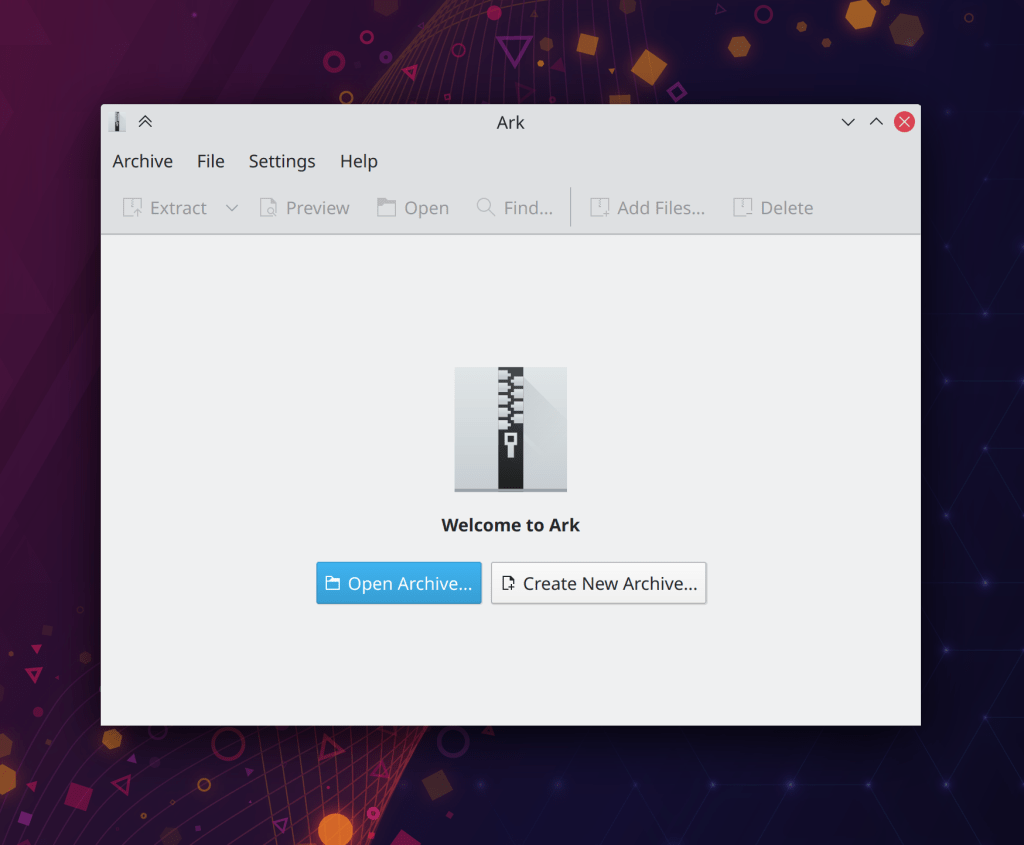
Spectacle’s options for what to copy after taking a screenshot (if anything) have been substantially clarified in the settings window, and the setting to copy the file path to the clipboard now works even if autosave is turned off (it saves the file to a temp path) (Srevin Saju, Spectacle 21.08):
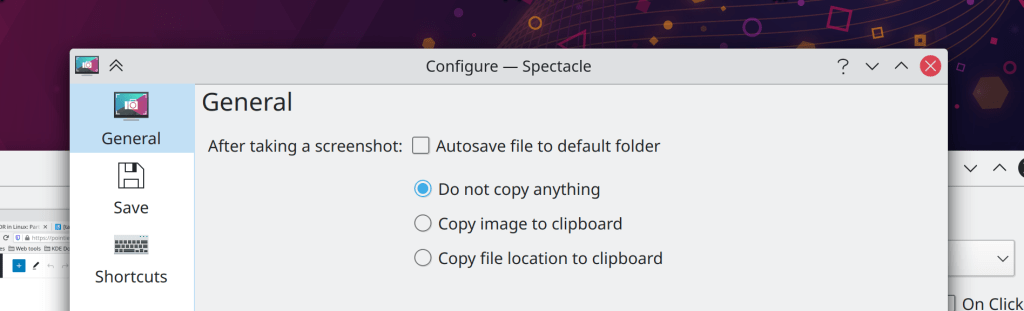
Gwenview’s sidebar has received a visual refresh to be more in line with current KDE user interface guidelines (Noah Davis, Gwenview 21.08):
Dolphin’s tags menu in the search view now has a “Clear selection” button so those of you who make extensive use of tags can more easily start a new tag-based search (Ismael Asensio, Dolphin 21.08)
The Notifications applet’s “Clear all notifications” action has been moved out of the hamburger menu to make it more accessible, and the applet’s “Configure” button now opens the System Settings Notifications page rather than a mostly empty applet configuration window (me: Nate Graham, Plasma 5.22):
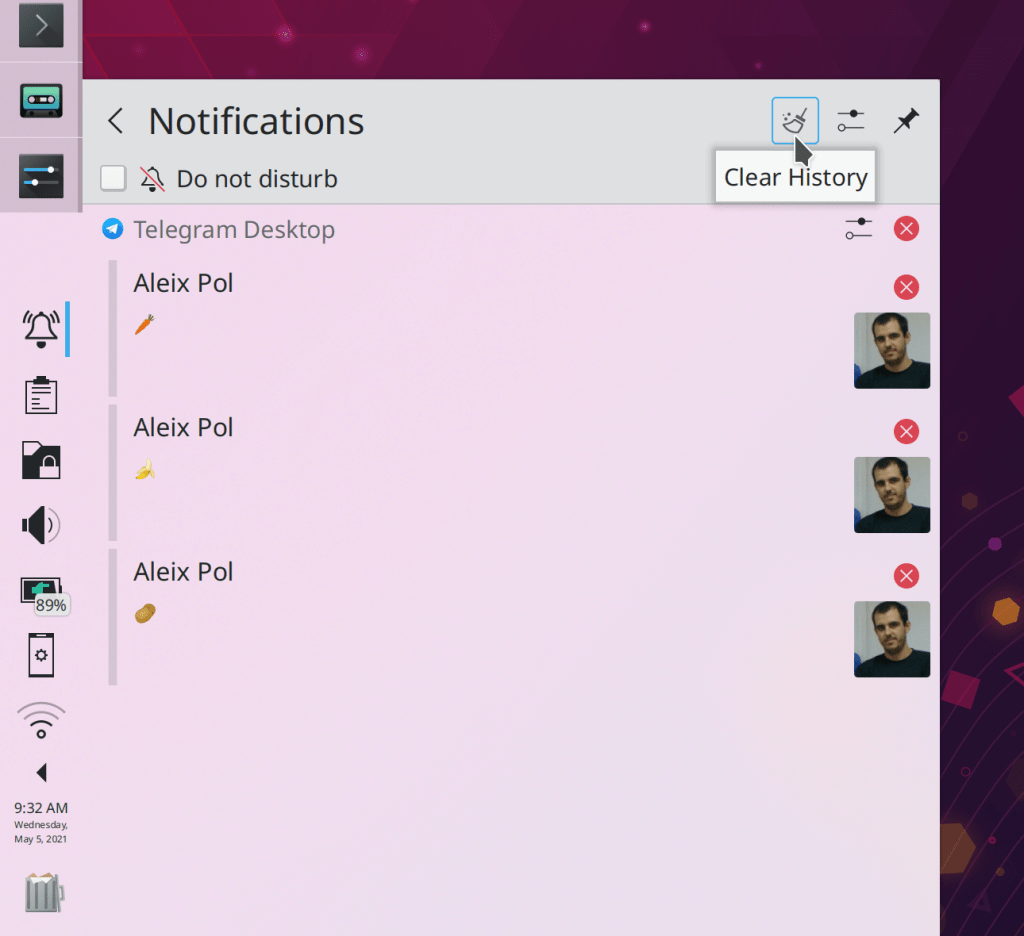
The System Tray Notifications pop-up now closes when the last notification is cleared by using the manual close buttons in the view instead of the “Clear all Notifications” button (Eugene Popov, Plasma 5.22)
Discover’s Sources menu is now accessible and usable with the keyboard (Carl Schwan, Plasma 5.22)
System Settings’ Audio Volume page no longer shows unused and inapplicable settings when the system is using the new PipeWire-PulseAudio compatibility system (Nicolas Fella, Plasma 5.22)
The Task Manager’s “Highlight windows” feature now only triggers when you hover the cursor over a window thumbnail, which makes it useful and not annoying, so we turned it on by default (Bharadwaj Raju, Plasma 5.22)
The System Tray Vaults applet’s “Create new Vault” button now lives in the header, to match the design of other System Tray applets (me: Nate Graham, Plasma 5.22):

The System Tray Battery & Brightness System applet’s header has received an overhaul: the “Configure” button now opens the relevant System Settings page rather than a mostly-empty applet config window, and that window’s only option has been made into a checkable item in the Hamburger menu (me: Nate Graham, Plasma 5.22):

System Settings’ own settings window is no longer too small (me: Nate Graham, Plasma 5.22)
The corner radius of KWin-drawn titlebars now respects the scale factor on X11 (Paul McAuley, Plasma 5.22)
There’s no longer a little empty space on the right edge of a non-maximized panel (Jan Blackquill, Plasma 5.22)
Dolphin’s breadcrumbs bar now displays more user-friendly text for search results (Kai Uwe Broulik, Frameworks 5.83)
The System Settings Browser Identification page has been removed because it was almost completely pointless in this day and age (Nicolas Fella, Frameworks 5.83)
…And everything else
Keep in mind that this blog only covers the tip of the iceberg! Tons of KDE apps whose development I don’t have time to follow aren’t represented here, and I also don’t mention backend refactoring, improved test coverage, and other changes that are generally not user-facing. If you’re hungry for more, check out https://planet.kde.org/, where you can find blog posts by other KDE contributors detailing the work they’re doing.
How You Can Help
Have a look at https://community.kde.org/Get_Involved to discover ways to be part of a project that really matters. Each contributor makes a huge difference in KDE; you are not a number or a cog in a machine! You don’t have to already be a programmer, either. I wasn’t when I got started. Try it, you’ll like it! We don’t bite!
Finally, consider making a tax-deductible donation to the KDE e.V. foundation.
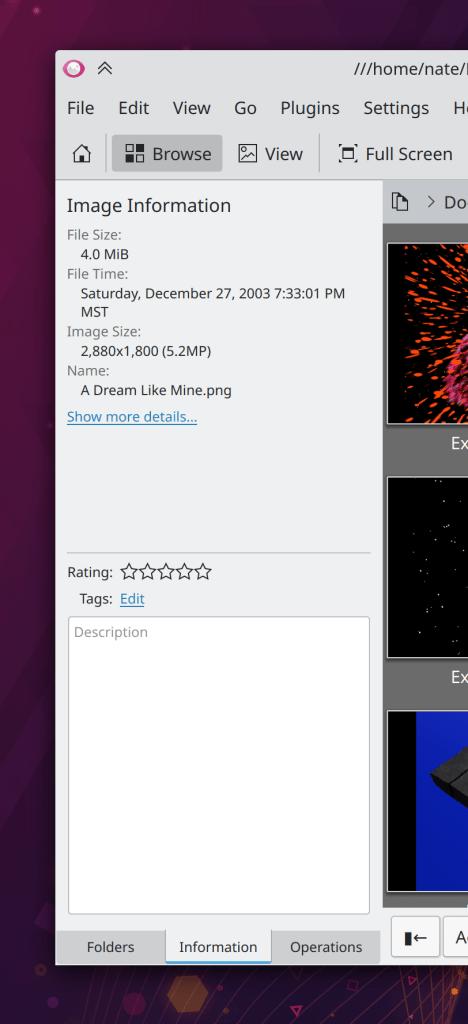

Wow, lots of wonderful refinements by all the worldwide developers, excellent work! For me in particular, I’m happy to hear about polishing the default window sizes to be more usable on the very first invocation (instead of having to make too-small windows larger). Also, the “welcome screen” in Ark is a friendly touch, very nice!
LikeLiked by 1 person
I guess it’s a bit of an offtopic, but I’d like to know if there’s a way to copy a file (such as an image) from the terminal in such a way it’d actually appear in the clipboard manager.xclip, even with the -t flag(for specifying data format) doesn’t work for this
LikeLike
Thanks to the KDE team for all good work!
Nate, I’m not sure where suggestions can be sent, and I will give two here:
– Recently added shadow to the application thumbnails in Task Manager is great, but it would be even better if a kind of antialiasing is applied to them if possible. That would totally polish them.
– In network applet, if the wifi channel number is shown in the networks details, it would be lot useful.
And by the way, I noticed an upcoming change in UI bold fonts rendering in Neon unstable, which is really nice – they are no more blurry on non hidpi screens 🙂
LikeLike
Good work as always, can’t wait for plasma 5.22.
Just a papercut on plasma 5.21 (on arch) maybe already solve. On my laptop with crappy speaker, i use the option to allow the volume to raise above the limit. So when i raise the volume with the mouse wheel on the applet the screen notification show my the real % but when i use the keyboard key the notification doesn’t go above 100% (but the volume go above 100%)
LikeLike
Should already be fixed in 5.22!
LikeLike
who do I have to pay off (I’m not talking money, wink) to make kwin cut off the pointy corners of blurred windows
LikeLike
Someone with familiar with with KWin’s internals who cares about 3rd-party window decoration themes, which I’m afraid does not describe me. 🙂
LikeLike
Nice touches here and there!
Regarding battery percentage: why not making it shown beside the icon, NOT on it? And using a bigger font size than now.
>> There’s no longer a little empty space on the right edge of a non-maximized panel
Yeah, that’s an annoying bug in 5.21, making it impossible to use Window Buttons applet for a quick action with a mouse.
LikeLike
Mostly because there isn’t room. System Tray items currently need to be square, which limits the amount of stuff you can cram into each one, particularly for smaller panels. If in the future we make them able to be rectangular, we can investigate this. The Weather applet would benefit as well.
LikeLiked by 1 person
Thanks, now I understand why it looks this way.
LikeLike
Regarding the space issue in the Tray, the user should have the control over the icon size. If you use a high panel you’ll get 3 or 4 rows of very small icons instead of 2 or 3 with icons of a size that makes them recognizable (especially considering that “great” design idea of renouncing to the human ability to distinguish colors and making them monochrome. JK. Well, not totally… ;-P).
There’s a rudimentary option in S. Tray’s config to use small icons and let Plasma put as many rows as it wants, or only one row with gigantic icons if you are using a, say, 90 px high panel. Users should be able to choose how many rows or icon size in pixels, like we can in almost every app.
LikeLike
Another thing that could be improved (which actually got lost somewhere between 5.17-5.20) is showing HDMI audio device in Audio Volume applet when it’s actually available (e.g. when laptop is connected to an external monitor). Now it takes too many steps to switch the output imho.
LikeLike
Please file a bug report with screenshots and the output of pacmd list. Might be a PulseAudio bug.
LikeLike
Is it possible to fix the way by which shift key selects the several field in the download menu? Indeed, shift key switches from the several fields of the menu without the possibility to reach again the field of the file name if not by ctrl-shift, besides, once reached the file name field, all the name of the file is selected including its extension forcing to select again the noun of the file to change it.
LikeLike
I don’t know what you mean, sorry. Best to file a bug report with a screen recording that shows the problem.
LikeLike
I mean TAB key instead of shift. TAB button lets the user to switch among the several fields of the menu which appears once an each file is downloaded from an any browser. Now, I think the issue is clearer.
LikeLike
Can you please file a bug report on frameworks-kio | Open/Save dialogs?
LikeLike
I assume that my bug request has been deleted.
LikeLike
the keys combination deals with TAB & SHIFT+TAB.
LikeLike
What on earth does that mean?
LikeLike
> the “Configure” button now opens the relevant System Settings page rather than a mostly-empty applet config window
Now that notifications/battery&brightness has undergone the process, can’t wait for sound and devices to follow suit! This inconsistency has annoyed me more than I can admit.
LikeLike
Disks & Devices also does this in Plasma 5.22, and I’ve submitted a merge request to do it for the Printers applet for KDE Gear 21.08 (It’s on the Gear release cycle rather than the Plasma release cycle): https://invent.kde.org/utilities/print-manager/-/merge_requests/9
Audio Volume will be the last one, probably in Plasma 5.23. It’s on my to-do list. It’s a bit more complicated since doing this requires moving all of the options in its applet-specific config into into the KCM (which is semantically correct anyway because they are global options, not per-applet options) so that we can delete the applet’s own config window so that we can have only one configure action.
LikeLike
awesome news, thanks for the great work!
LikeLike
I hope to see the welcome screen, that Ark now has, in more apps. GNOME has been doing it for ages and it really helps new/inexperienced users to understand what is happening when they launch an app by itself and not through opening a file with it. It is a welcome change, and here it is done well: big welcome icon and text, and 1-2 actions to get started.
Regarding the settings window of System Settings: there are far bigger problems with it than its size. It shouldn’t exist in the first place.
I think the hamburger menu to the right of the search field should contain the icons/sidebar view toggle option instead of having a separate window for that one option. Or, should that option even exist?
The Display Config applet has the “Advanced display configuration” option in 2 places: an icon in the header area, and a full button with text in the bottom right corner. Its settings window is also mostly empty.
The KDE Connect applet also has the settings option in two places.
Otherwise, lots of amazing stuff, as always.
LikeLike
Yes, welcome pages will be coming to more apps. There’s already a merge request to add a similar one to Okular.
We are proposing to remove System Settings’ Icons View in Plasma 5.23 after we fix the accessibility and keyboard navigability problems with Sidebar view. At that point, the window will have just one setting in it to disable the hover tooltips, which would easily be moved to the hamburger menu or even just deleted (it’s a silly pointless setting that I doubt anyone ever changes).
LikeLike
I was curious how I can update my kde? I am using Manjaro. I am currently running 5.21.4
LikeLike
Software update schedules are determined by your distro; you’ll have to wait for them.
LikeLike
Good to see the krunner global shortcut bug fixed. That’s been bugging me with Plasma 5.21!
LikeLike
You and your team are incredible. So grateful for all the improvements and the effort and time taken to make them happen. I have one question, – is there a better way to clear recent files and folders history in Dolphin? It’s been broken for a long while (clicking forget history after right clicking Dolphin in a menu doesn’t have any effect.)
LikeLike
Good question. I don’t think there is, but there should be. Can you please file a bug report?
Thanks for the kind words!
LikeLike
Okay I think I see what the problem is, the behaviour is different between the new menu and the old cascading one. The functionality works if you do it from the submenu in Places!
LikeLike
Talking about Notifications applet, I recently got a pseudo-4k (UHD) 28″ screen and since I don’t need to be stingy with my pixels I’d like to make said applet, and some others, bigger. Wasn’t there an obscure method to resize applets like Notifications, Weather, Calendar, etc, with Alt + R-click on one corner and then drag till you get the size you wanted?
Maybe I’m recalling it wrong the key combination since it does nothing on my system, but a function I never used but for curiosity’s sake, now I miss it a lot. Please some nice person to tell me how?
LikeLike
Any work on the Wayland side? For now, it seems KDE works “fine”, there are a few “glitches” here and there when in a Wayland session, for example, connecting an external monitor from a laptop’s vga port doesn’t work; plasmashell crashes. Clicking system tray icons is a bit tricky; it’s like the pointer doesn’t know where the icon is(sorry, but I don’t know the technical term for that) so I have to try and see where, usually in some corner of the icon works. I’m running 3 systems with KDE and this happens in all of them; Debian Bullseye, openSUSE TW, and Fedora 34, all running plasma 5.21.5. Oddly enough, in F34 the external monitor worked when I tried first from a Live USB, though I don’t remember if it was 5.24, I think it was but not sure. I installed Gnome just to make sure it wasn’t a hardware thing and I confirmed that it isn’t; it works fine. So, just wanted to know if we’d see some work done regarding Wayland in 5.22. BTW, great job! 5.21.5 feels really smooth and snappier, in both Wayland and X11. 🙂
LikeLike
Yes, a positively enormous amount of work has gone into Wayland support in 5.22 as well as 5.21 and 5.20 and earlier versions, which is how it is that you’re able to describe our Wayland support as “fine” and not something a little more… colorful. 🙂
LikeLike
Nice! Looking forward to it! 🙂 Thanks for your reply and the hardwork you put into our beloved Plasma as well as in this post that keeps us all informed week after week.
LikeLike
Is there a one-click permanent solution in KDE for laptops not to go to sleep or lockscreen/screensaver?
LikeLike
You can’t do this with a single click, but you can disable automatic screen locking in System Settings > Workspace Behavior > Screen Locking, and you can disable automatic sleep in System Settings > Power Management > Energy Saving.
LikeLike