This was another really really big week in KDE!
First we got support for hot-plugging GPUs and FreeSync/Adaptive Sync/variable screen refresh rates on Wayland in Plasma 5.22, thanks to Xaver Hugl!
Next, thanks to Aleix Pol, Gonzalez, we got a new Wayland protocol for tracking app activation and hand-off which will eventually allow KDE apps to display visual feedback when launching, and bring forward existing windows of already-open apps when asked to display new content!
And then there’s the rest of this cool stuff! See if you can count how many of your longstanding annoyances have been addressed below:
Other New Features
Konsole now lets you save your current layout to a file, and load saved layouts at will (Lucas Biaggi, Konsole 21.08)
Spectacle now lets you copy the image’s path to the clipboard right there from the main UI, and performs whatever action is necessary to make that possible (e.g. saving the image if you ask for the path) (Srevin Saju, Spectacle 21.08):

KHelpCenter now has a “Full Screen” mode (Yuri Chornoivan, KHelpCenter 5.7.6.21080)
In the Plasma Wayland session, you can now choose which virtual keyboard to use, or disable it entirely if that’s your thing (Aleix Pol Gonzalez, Plasma 5.22)
The Digital Clock’s pop-up now displays an “Add…” button that opens Kontact so you can add events, and also shows days with any events using pretty dots rather than ugly triangles (Carl Schwan, Plasma 5.22 and Frameworks 5.82):
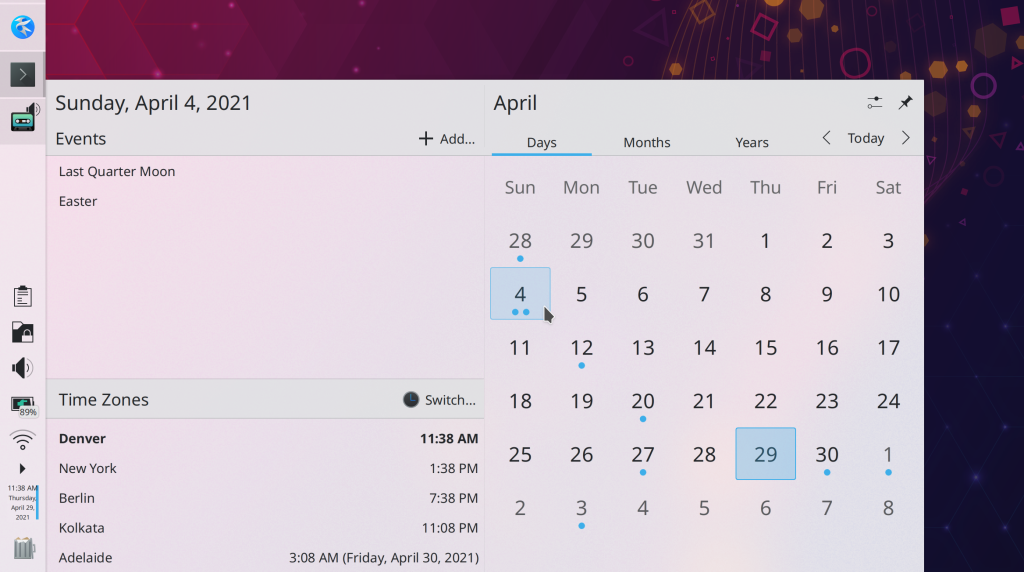
It’s now possible to configure normal-priority notifications to appear in your full-screen windows, so for example you can (optionally, of course) still see them while watching fullscreen video or reading documents in Okular’s fullscreen view (Oleksandr Popel, Plasma 5.22)
The new Plasma System Monitor app now remembers the last page you were viewing by default, but if you want, you can instead set it to open a specific page every time (David Redondo, Plasma 5.22)
Bugfixes & Performance Improvements
Improved the visibility of selected text in Konsole (Jan Blackquill, Konsole 21.04.1)
Konsole no longer crashes when you enter an absurdly long string into it (like 6000 characters long) and then immediately maximize the window (Carlos Alves, Konsole 21.04.1)
After using the Trim to Selection tool in Okular, the Browse tool is once again automatically activated (Gerd Wachsmuth, Okular 21.04.1)
Video thumbnails now work again when using distro packages with ffmpeg 3 but not 4 (Xuetian Weng, KDE Gear 21.04.1)
Plasma’s Folder View widget (which handles desktop icons) now calculates icon positions correctly from the top-left corner of the top-left-most screen, which fixes various bugs such as icons on the last column moving over to the left-most column after a reboot or after creating new icons, or icons on non-left-most screens being mis-positioned out of the view and making the whole desktop scrollable (Oleg Solovyov, Plasma 5.21.5)
Renaming items on the desktop using the keyboard shortcut (F2 by default) now works in the case when the icon was selected using its little plus sign button that appear when you hover the mouse over it while using the default single-click mode (Tobias Fella, Plasma 5.21.5)
The Plasma Wayland session no longer hangs at login when booting in basic/fallback graphics mode (Aleix Pol Gonzalez, Plasma 5.22)
In the Plasma Wayland session, KWin no longer crashes when you apply firmware updates (using Discover or just with the fwupdmgr command-line tool) with a touchscreen laptop or a graphics tablet connected (David Edmundson, Plasma 5.22)
Konsole no longer hangs when using the top/bottom split feature and the Oxygen application style (Vlad Zahorodnii, Plasma 5.22)
Plasma can no longer freeze by viewing year 0 in the calendar (Alois Wohlschlager, Plasma 5.22)
Login scripts now run as expected when using systemd startup mode (Henri Chain, Plasma 5.22)
Opening an audio or video file from Dolphin no longer causes the “now playing audio” indicator to appear on Dolphin as well as the app that’s actually playing it (Méven Car, Plasma 5.22)
Changing your system icon theme or using an AppImage no longer sometimes causes all System Tray icons to temporarily become invisible (Konrad Materka, Plasma 5.22)
Removed recently-accidentally-added default global shortcuts for the “Reboot/Halt/Log Out Without Confirmation” actions, because actions like these are too dangerous to have default global shortcuts (me: Nate Graham, Plasma 5.22)
KWin now has better support for the Panfrost Mali driver (Tomasz Gajc, Plasma 5.22)
System monitor widgets and the new app by the same name no longer indicate that you have no CPUs under certain circumstances (lol) (Arjen Hiemstra, Plasma 5.22)
It’s no longer possible to try to remove the entry for your home folder in the System Settings File Indexing page, because this isn’t a valid action and doing so doesn’t work (me: Nate Graham, Plasma 5.22)
In the Plasma Wayland session, sub-menus of context menus for Plasma applets no longer bizarrely appear as separate windows with their own titlebars and everything (lol) (David Redondo, Frameworks 5.82)
The “Get new Plugins” window no longer displays spurious error messages when you cancel the installation of a plugin (Alexander Lohnau, Frameworks 5.82)
Fixed one of the ways that Kirigami-based apps could crash when displaying icons (Aleix Pol Gonzalez, Frameworks 5.82)
User Interface Improvements
Elisa’s Now Playing page has undergone a UI overhaul which sees the introduction of a two-column layout in widescreen mode, collapsing to a multi-view one-column layout in narrow mode. You can also turn off the blurred album art background on that page if you don’t like it (Tranter Madi, Elisa 21.08):
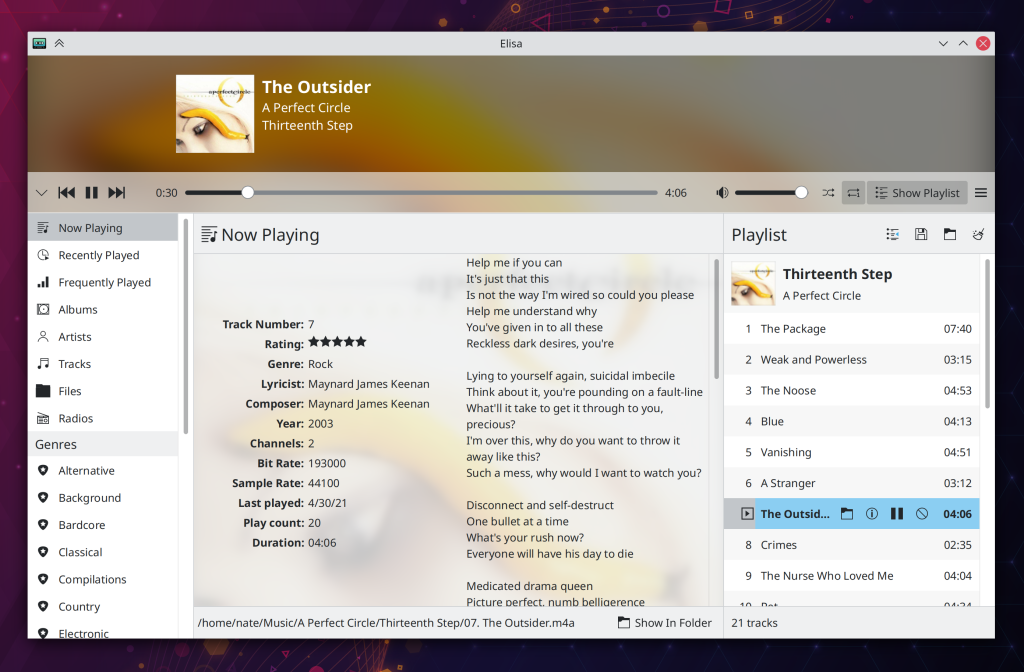
Elisa’s Shuffle and Repeat buttons are now a bit more comprehensible by showing their checked states when active and making the tooltip clear that it is describing the current state, not the action that will be performed when you click on the button (Tranter Madi, Elisa 21.08)
Dolphin’s Information Panel now updates in real-time as the file for which it is displaying information gets updated by any other apps and when the size changes for a folder for which it is displaying information (Méven Car, Dolphin 21.08)
The Buttons in Gwenview’s status bar now have correct sizing and outside margins (Noah Davis, Gwenview 21.08):
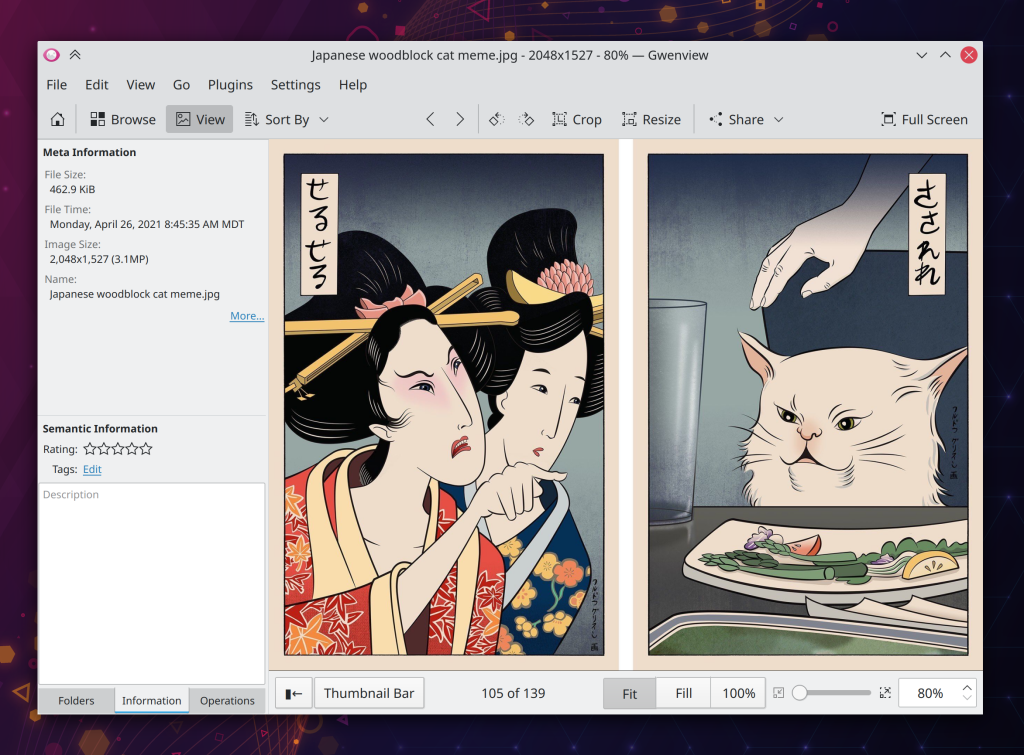
The “Go up” button in Filelight is now disabled when you’re viewing the root level of your filesystem (Burak Hancerli, Filelight 21.08)
The Kickoff application launcher menu now implements a Triangle Menu Filter, which means that you can move the cursor diagonally over the categories list to reach the items in the view without accidentally switching categories! So we have also removed the irritating hover delay when moving the cursor vertically to switch categories! (David Edmundson, Plasma 5.22)
KRunner now shows multi-line text for long dictionary definitions! (Alexander Lohnau, Plasma 5.22):
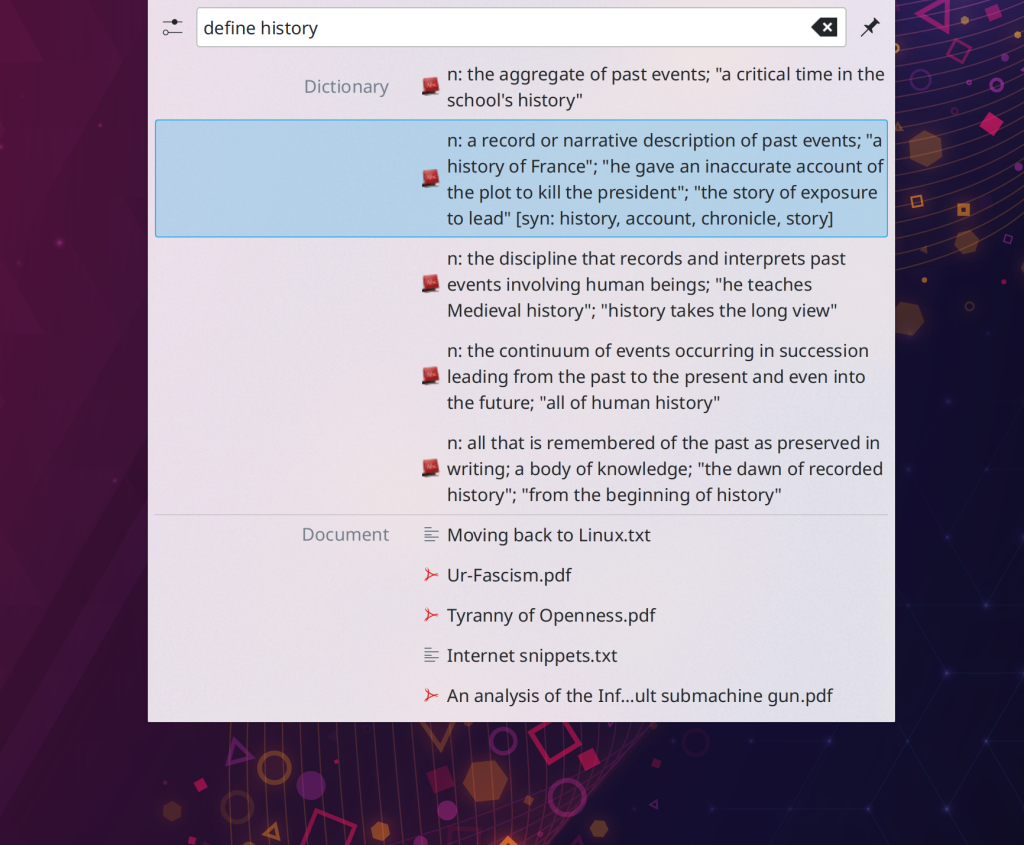
KRunner no longer returns duplicate or pseudo-duplicate search results, such as “Launch Firefox” and also “launch firefox” (the terminal command) (Alexander Lohnau, Plasma 5.22)
What counts as a default setting in System settings now takes into account the settings of the active Global theme; for example when using the Breeze Dark Global Theme, the Breeze Dark color scheme is considered the default color scheme (Henri Chain, Plasma 5.22)
The Battery & Brightness applet’s user interface for communicating the ability to temporarily inhibit sleep and screen locking has hopefully been made much more comprehensible, and also takes up less space (me: Nate Graham, Plasma 5.22):

When using a multi-screen setup, apps and windows are now opened by default on the screen containing the cursor (Xaver Hugl, Plasma 5.22)
You can now double-click on the grid items in System Settings to quickly apply the settings for the double-clicked-upon item without having to reach down and hit the Apply button (Wael Chlouftou and me: Nate Graham, Plasma 5.22)
Discover’s application page now has an improved layout including more standard-style cards for reviews (Carl Schwan, Plasma 5.22):
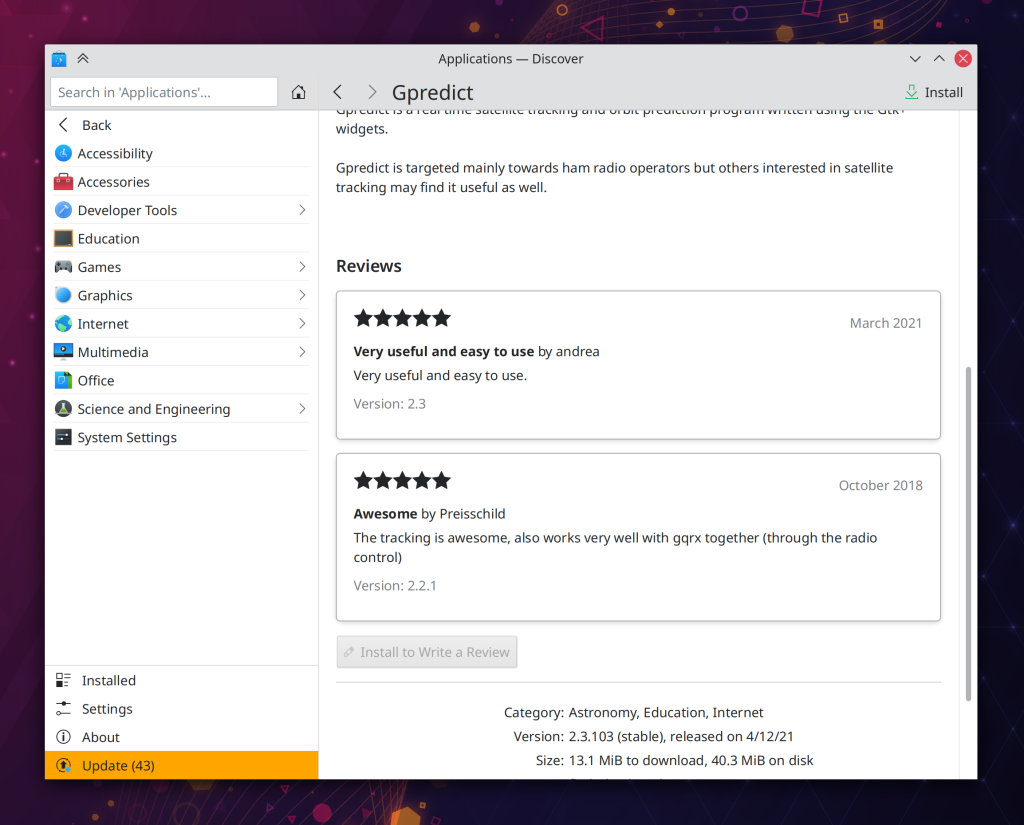
GTK apps using the libhandy library–particularly for its tab bars–now look more native when run on Plasma (Jacob Kauffmann, Plasma 5.22):
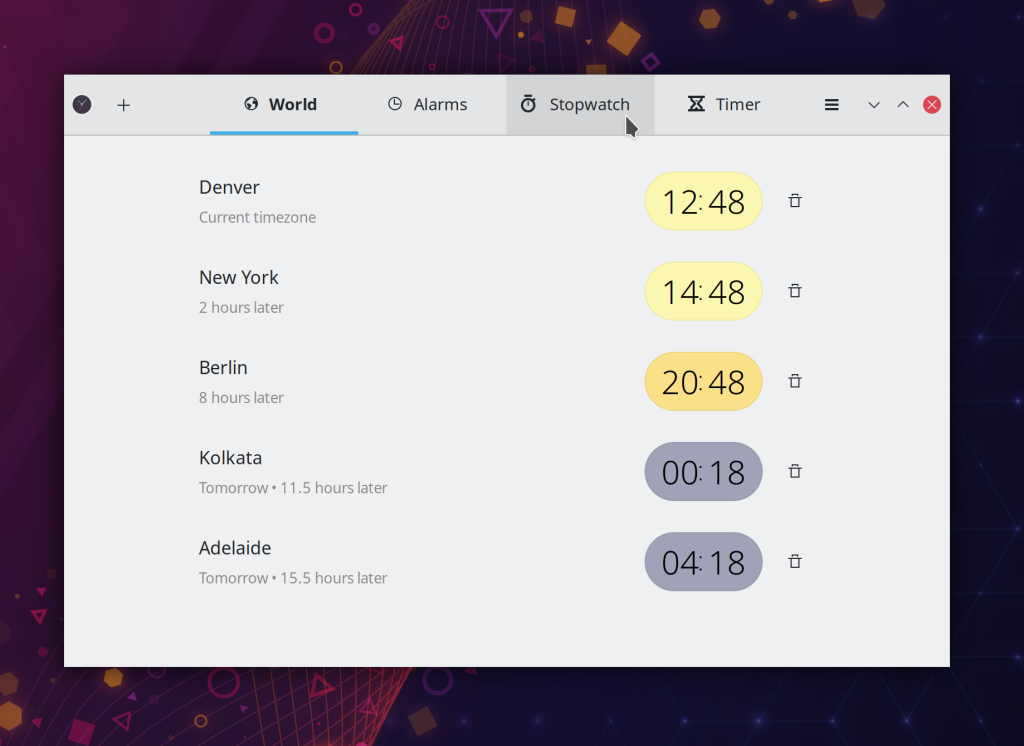
The now-visible-by-default Panel in the Present Windows effect is now darkened along with the background to communicate that it’s non-interactive (Felipe Kinoshita, Plasma 5.22)
The Audio Volume applet’s tooltip now shows the user-friendly name of the current audio output rather than its technical name (Nicolas Fella, Plasma 5.22)
GTK apps now use Breeze-style arrows in menus and various other places (me: Nate Graham, Plasma 5.22):
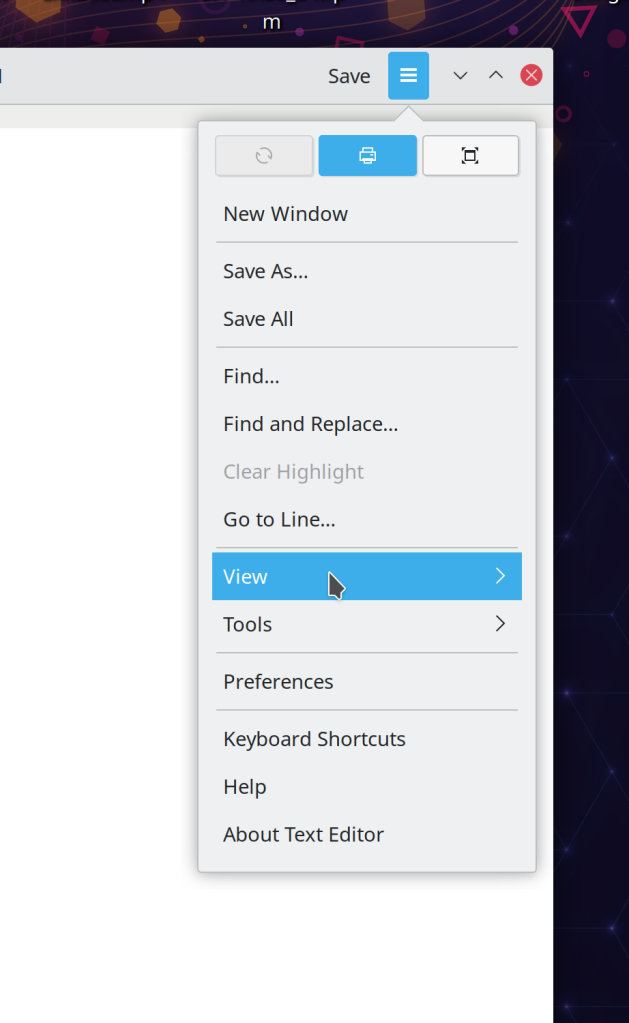
Middle-clicking System Monitor applets now opens the new Plasma System Monitor app (David Redondo, Plasma 5.22)
Discover’s “Updates” jump list action has been clarified so that it no longer seems identical to other similar actions in search results (me: Nate Graham, Plasma 5.22):
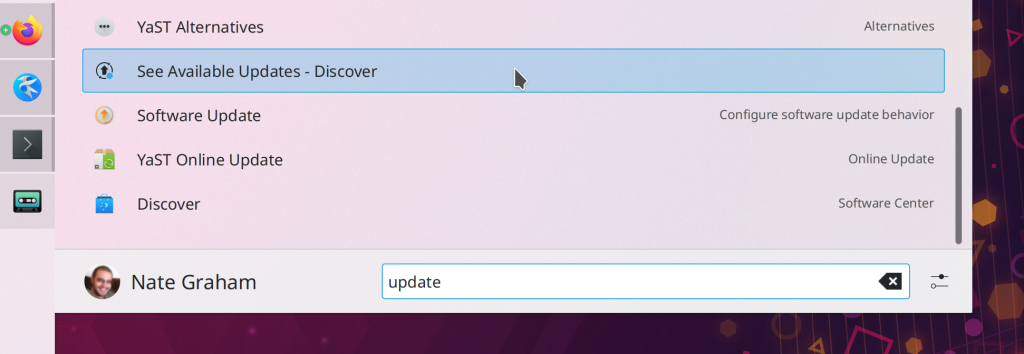
Various keyboard shortcuts can now be used to manipulate the volume of the currently focused stream in the Audio Volume applet: the numbers 0-9 to change the volume, M to mute, Enter/Return to make it the default one, and Menu Key to open the menu (Chris Holland, Plasma 5.22)
The Clipboard applet no longer features a “Quit” action, because you can’t actually quit it (Eugene Popov, Plasma 5.22)
Scrolling over the Battery & Brightness applet to change the brightness now works more consistently and predictably with both a high-resolution touchpad as well as a traditional mouse wheel (Bernhard Sulzer, Plasma 5.22)
Shadows behind the clock text in the lock and login screens has been slightly lightened when displayed above light backgrounds so that it doesn’t appear so sharp and harsh (me: Nate Graham, Plasma 5.22)
A variety of QWidgets-based KDE apps will no longer have absurdly small 640×480 pixel default window sizes (me: Nate Graham, Frameworks 5.82)
Web shortcuts now display their icons by default (Ismael Asensio, Frameworks 5.82)
…And everything else
Keep in mind that this blog only covers the tip of the iceberg (though this week it was perhaps a bigger tip than usual)! Tons of KDE apps whose development I don’t have time to follow aren’t represented here, and I also don’t mention backend refactoring, improved test coverage, and other changes that are generally not user-facing. If you’re hungry for more, check out https://planet.kde.org/, where you can find blog posts by other KDE contributors detailing the work they’re doing.
How You Can Help
Have a look at https://community.kde.org/Get_Involved to discover ways to be part of a project that really matters. Each contributor makes a huge difference in KDE; you are not a number or a cog in a machine! You don’t have to already be a programmer, either. I wasn’t when I got started. Try it, you’ll like it! We don’t bite!
Finally, consider making a tax-deductible donation to the KDE e.V. foundation.
I wonder if the link under “GTK apps now use Breeze-style arrows in menus and various other places” to the Wikipedia article about the “join or die” cartoon was a copy-pasta mistake or a very subtle commentary on GNOME vs. Plasma and the political animosity in the Linux desktop developer environment…
I’m fine if it is the later, but I often click on those links to see what developers were doing (and how) as well as bug discussions, and was surprised to not get it this time.
LikeLike
In any case, the real MR seems to be at: https://invent.kde.org/plasma/breeze-gtk/-/merge_requests/21
LikeLiked by 1 person
OMFG not intentional! Sorry for that embarrassing error. Fixed.
LikeLike
The Application Launcher Settings option to “Switch tabs on hover” should also apply to the app categories in the LHS pane. If that option is unselected then moving the mouse vertically over the menu categories should not change the RHS launcher contents until a category is specifically clicked on.
LikeLike
It is hoped that the current UX improvements will prevent the need for an explicit setting to disable hover and require that people click on the category names. If not, we can always add such an option later, once we have concrete proof that the narrowly targeted fixes we added for Plasma 5.22 are not enough.
LikeLike
Well consider a touch screen interface. There are no hover events so the RHS menu pane does not change until a category is explicitly tapped. I’d like the same actions when I switch back to a mouse driven desktop. It’s really distracting when clicking on the bottom left launcher button to then move the mouse up diagonally to some app at the top of the RHS pane to accidentally move over some lower placed categories like Lost & Found and Utilities to then have the RHS suddenly change before getting to the app icon at the top. Then to have to hover over Favorites for a second to get back the originally focused menu list. I’ve seen first time users take 2 and 3 attempts to finally launch an app. It’s not helpful and should not be the default action. Have you seen an 80yo with athritius and who needs a screen magnifier try to deal with the current launcher? Sure, enable hover events if wanted but suddenly changing the what the user is looking at simply by waving the mouse pointer around is not good desktop behavior IMHO.
LikeLike
Yes, that's exactly what we fixed with the triangle menu filter. What you describe will no longer happen in the Plasma 5.22 version of the menu.
LikeLike
What about if you use your keyboard only? I noticed I can’t use the new application launcher the same way I do with kickoff launcher by just using my keyboard, I’m talking about the “Windows 10” looking-like menu; I can navigate through categories and applications, I can switch from “applications tab” to the “places tab” with the arrow keys, but I can not switch back using the same method, likewise, I can not reach the power buttons; “sleep”, “hibernate”, “restart” or “power off” by just using the arrow keys, which I can with kickoff. It seems the new application launcher focuses more on “mouse-users” than in “keyboard-users”. I’m all for changes as long as they improve users’ experience, but this doesn’t seem to me like it is one of those situations. Maybe I’m doing it wrong? Do I need to do something special to accomplish the same thing I’m used to with kickoff? Yeah, I know I can just install kickoff and be done with it, but that’s not the point, is it? Love KDE and wish you guys all the best, I think you’re doing great and going in the right direction, but please, don’t change things at the expense of “downgrading” usability and functionality. FWIW, I do like the new app launcher, I just don’t like the “few extra clicks” to do things I used to in kickoff with my keyboard.
LikeLike
> When using a multi-screen setup, apps and windows are now opened by default on the screen containing the cursor (Xaver Hugl, Plasma 5.22)
> The majority of users start apps with their mouse and the default confuses a lot of them because the windows are placed on apparently random screens, and not where they open the app.
So… the windows placement was actually not “broken” all these years of my kde usage… and I just needed to tick that checkbox!? I am feeling both sad and happy. I could not understand the logic of when windows will appear. Even when I set the “new window placement” to “under mouse”. Now it is more clear to me, they appeared on “active” screen, and that “activity” was choosen not by mouse cursor placement, but by last active window.
Was experiencing this inconvenience for many years and till to several days before… Thanks for Xaver Hugl to changing that setting. And thank you Nate for writing about that here.
LikeLiked by 2 people
Exactly my thoughts and reaction.
LikeLiked by 1 person
Wow, what a week again !!
Concerning “The Kickoff application launcher menu now implements a Triangle Menu Filter”, what is a “Triangle filter”? (Maybe I know it but not the name… is there a visual example of this somewhere ? Google was clueless…)
LikeLike
There’s a very good explanation as well as a visualization at https://invent.kde.org/plasma/plasma-workspace/-/merge_requests/741
In short, it’s a feature that allows you to move the cursor diagonally over the items of a vertical list of hoverable items without accidentally activating items you don’t mean to. Menus with sub-menus have had this feature for decades, so that you can move the mouse diagonally to an item in the sub-menu without activating a different item of the parent menu, which would make the sub-menu disappear. We just implemented the same thing for Kickoff.
LikeLiked by 1 person
Oh wow, thank you!
LikeLike
Is the triangle menu filter something that could fix the issue with thumbnails of grouped task manager apps with more than one window disappearing immediately upon slightly touching the icon next to it when trying to go from the task manager icon to the thumbnail?
LikeLiked by 1 person
The power-saving language is needlessly using technical jargon. Instead of “Inhibit automatic…” it should just say “Prevent automatic…”. Actually, a positively worded “Allow automatic …” (of course checked by default then) should be more correct, considering that negatively worded checkboxes are a no-go. I’d expect non-technical people to understand this much better then.
Also, the way the currently inhibiting apps is positioned makes it feel to me like the checkbox above it would disable this inhibiting, when afaik it’s two orthogonal things. There should be some visual space or a separator between them. The indentation doesn’t help either. Also, it should probably emphasize that ” is *currently* preventing…” to makes the difference clearer.
LikeLiked by 1 person
The previous UI used positive language “allow automatic…” and nobody could figure out what it meant. We got many complaints that it was incomprehensible and people thought it the primary UI to *enable* screen lock and sleep.
Using the word “Prevent” was discussed in the MR and ultimately I decided against it for the same reason: I thought it would communicate that this was the primary UI for those features, rather than a quick temporary way to override it.
Adding the cord “Currently” to the text for apps could work, though it would make the test really really long and it would become a multi-line string for non-English languages, which would make the header very tall again. Which was also something that people complained about! 🙂
More suggestions for improvement are welcome, of course. This is a tricky UI to get right, and if we haven’t gotten there yet, I’m open to suggestions for how we get closer.
LikeLike
Same as OP, from the screenshot I couldn’t tell what’s going on.
IMO:
– the list of apps should come first, with no indentation
– what the apps are doing/causing could be expressed in a less techy jargon, e.g. “Elisa is preventing the session to be locked automatically when inactive and the machine to enter sleep mode (currently playing music)”
– the checkbox should offer to revoke those apps’ privilege: “Do not allow applications to override default power settings”
– checking the checkbox should gray-out the applications/effects list without making it disappear (so the user remains conscious of the “power-sensitive” nature of those apps and what they are doing)
LikeLike
FWIW we don’t currently have the ability to manually revoke inhibitions requested by apps. Also the proposed text is probably too long and would quickly become visually overwhelming with multiple apps’ inhibitions. It would be even worse with translations in some languages as a rule of thumb is that the longest translations can be up to 150% the length of the text in English.
LikeLike
I just spent a minute looking at the new design vs. the old on my KDE neon setup and I feel that the new is more clear to me, so thank you for refining this setting. “Allow automatic sleep and screen locking” brings up questions in my mind if I uncheck it.
LikeLike
Well, something that could at least be done is not showing the apps that inhibit power saving if the global inhibitor lock checkbox is active. After all, it will always trump the individual apps
LikeLike
Also forgot this: on windows this is simply called Presentation Mode. Was this this considered?
LikeLike
Yes, that’s what we do now as of Plasma 5.22. 🙂
LikeLike
Thanks for making dictionary multi lines works 🙂 in KRunner and Kickoff, but isn’t it time to kill Akonadi apps and liberate the active project Plasma from those broken and unmaintained PIM apps, because after trying to make them work it seems in every PIM app there are number of serious and blocking bugs, even simple delete google event or task in KOrganizer isn’t working, KNotes keeps removing my notes from time to time, KAlarm keeps showing wrong reminders at wrong times, Akregator fails to check feeds in background and needs to be opened to do it, changing gmail password make KMail broken and need total purge of Akonadi config files to make it work again, many bugs were reported for many years and still not fixed. I love to use KDE related apps but these apps will keep users away to adopting Plasma desktop as they give bad impression of the performance and reliability of this beautiful desktop.
LikeLike
Which distro and version are you running? I’m running KDE neon User edition and I’m not experiencing the PIM issues you’re describing.
LikeLike
Manjaro KDE stable branch with Plasma 5.21.4 and KDE Frameworks 5.81.0
LikeLike
The only relevant comment…… And the only one without an answer from that funny Nate guy…. 😦
LikeLike
I’m not a user of the PIM apps and I try to avoid publicly commenting or criticizing the project because I know the developers are working hard on it.
LikeLike
No, I’m also not a user of them, because they never worked. Trying every now and then, but no… But, well, if “working hard on it” is the criterion for what is kept in the app collection, that explains some other apps as well…
How many ppl are currently “working hard” on Kopete btw? ^^
LikeLike
These kinds of comments aren’t helpful to the community.
LikeLike
Elisa is such an awesome music player! The only thing missing now is adding notifications when a song is played and adding Play/Next/Previous options like in Audacious
LikeLiked by 1 person
Excellent work, nate and all team kde!
A simple and useful feature you would like to see on the plasma desktop, it would be the possibility to hide/show desktop icons.
In fact this feature already exists in the Modified Folder View Widget, available at KDE Store, could this feature be ported and mixed the plasma desktop?
https://store.kde.org/p/1490722/
LikeLike
I forgot to mention that the desktop icons, would be hidden or displayed with a double-click mouse in an empty area of the desktop …
LikeLike
That would be great, my desktop is a mess, I have a habit of saving things there, for quick and easy access, I would love to be able to hide all my mess by double clicking on an empty area of the desktop and displaying again with the same action and enjoy my beautiful wallpaper clogged by files these days!
LikeLike
Funny, I just had a similar issue I had to help resolve for a customer. I had to connect to her Win10 computer just because she couldn’t see the icons on the desktop, even though she knew that the files were present because they were present in her Desktop folder. Turns out that someone else in her family had right-clicked and disabled the “View desktop icons” item. I admit that’s pretty rare, but since I’m seeing the upsetting feeling of “oh no! my computer is acting strange!”, I could see that accidentally and innocently double-clicking on a blank part of the desktop would make all the icons disappear, causing a panic in someone else. It’s the kind of feature that would best be a Plasma plugin so that you had to opt-in to the behaviour.
LikeLike
Yes, that’s exactly why the referenced thing is better suited as an opt-in 3rd-party add-on than a shipped-by-default user-facing option, IMO
LikeLike
Is the triangle menu filter something that could fix the issue with thumbnails of taskbar apps with more than one window disappearing immediately upon slightly touching the icon next to it when trying to go from the taskbar icon to the thumbnail?
LikeLike
Amazing, amazing amount of improvements here! The one that stands out as solving a long-standing irritation is the “Fix initial window size calculations” one, where windows would be unhelpfully small the very first time you launch them, it wasn’t a good first impression for my friends and clients that I bring to Kubuntu.
LikeLiked by 1 person
Yeah, that was exactly what I was hoping to fix. 🙂
LikeLike
>The Kickoff application launcher menu now implements a Triangle Menu Filter, which means that you can move the cursor diagonally over the categories list to reach the items in the view without accidentally switching categories! So we have also removed the irritating hover delay when moving the cursor vertically to switch categories!
What about those who use the keyboard? I noticed that I can’t do some things in the new app’s laucher, the “Windows 10” looking-like, that I was used to in the “old one”; switch from one view/tab to another by just using the arrow keys. I can switch from apps’ categories view/tab to the places view/tab, but I can not switch back using the same method, likewise, I can’t reach to the “power buttons”; restart, sleep, hibernate, power off, with the arrow keys either. I love KDE, wish you guys all the best and think you’re going in the right direction, and I am all for changes as long as they improve the user’s usage experience, but it seems to me this isn’t one of those situations. Yeah, I know I can just install the “old one” and be done with it, but that’s not the point, is it? Don’t get me wrong, I do like the new app’s launcher, I just don’t like the “few extra clicks” I need to do now to accomplish stuff I could with the “old one”. Please, don’t introduce and/or change something in the way we users interact with the desktop at the expense of “downgrade” the user’s experience.
LikeLike
Ok, I just learned that I have to use the “tab” key in order to switch back and forth from one view/tab to another one, same thing for the power buttons. Sorry for the rant. 🙂
LikeLike
Yep, I know it’s different from the old kickoff, but using the tab key is the normal and typical way to navigate between views, so we decided to adopt that. We could perhaps enhance int later so that the arrow keys can be used to navigate between the power actions once you’ve already focused that section.
LikeLike
That’d be nice if you do and one could again just navigate the app launcher by using the arrow keys only without having to hit tab.
LikeLike
So, while I can move back and forth between views by pressing the “tab” key, it doesn’t have any effect in the power action buttons; they don’t get focused(sorry if this isn’t the right term/wording), meaning that I can not, for example, select “restart”, and hit enter to trigger that action, like I used to in the “old” kickoff app launcher, I still have to click on it for ti to happen.
LikeLike
LikeLike
Hi, after the last update (over sudo pkcon update), I get the following after running ‘sudo pkcon update’
The following packages have to be updated:
kdenlive-data-4:21.04.0-3~ubuntu20.04.1.all non-linear video editor (data files)
– after confirming I keep getting the error
“Fatal error: Error while installing package: trying to overwrite ‘/usr/share/icons/breeze-dark/actions/16/add-subtitle.svg’, which is also in package breeze-icon-theme 4”
That’s over the terminal. If I try to do it over Discover, it updates and says it needs a restart.
When restarted upon showing the KDE logo it says something like “installing updates 100%” and then reboots again.
Upon loading it doesn’t update and gives that error repeatedly.
P.S. every other package gets updated, except this.
Anyone got a solution? I’m going nuts.
Thank you.
LikeLiked by 1 person
Seems a bug in the Ubuntu packaging or your particular setup.
LikeLike
Which distro is this, Kubuntu 21.04?
LikeLike
@Nate, you were right.
Something with my setup.
When I tried to do apt –fix-missing (or similar) it failed at the above error, but I saw that it hints to autoremove unneeded libs.
After ‘sudo apt autoremove’ everything was fixed 🙂
Thx!
@Michael is KDE Neon, latest stable
LikeLike
When can we expect to see the return of a list view for system tray items? I personally hate the grid view, for many reasons.
LikeLike
When someone submits a merge request to re-implement a list view that doesn’t suffer from any of the bugs that the old one suffered from which were fixed by using a grid view instead.
LikeLike
If you had placed a period after the eleventh word of your response it would have been strictly and obviously true. The rest of it strikes me as odd, though, and in the end you don’t answer the question I’m really asking. Perhaps I didn’t ask in the best way. Let me try again.
The list view in the system tray is preferred by some users and whatever defects it may have had, it served those people well enough that some are unhappy it’s no longer available. I think it’s fair to remind you that the grid view was introduced as in improvement particularly for touch interfaces as part of an effort to make Plasma “more usable, efficient, and friendlier” not because the list view was buggy or unusable. For those of us who may not use any touch interfaces or do not find the grid view “more usable, efficient, and friendlier” for whatever reason, it would have been nice not to have had the grid view imposed upon us. One of the selling points of Plasma is its extensive configuration capabilities and it seems odd that rather than supplementing a long standing feature it was simply replaced. So in response to those first eleven words you wrote; is the return of a list view in the system tray a part of the official development road map? The system tray generally does seem to be a feature of that road map and seems to be receiving official attention. Does it not make sense to extend that attention to include the implementation of the list and grid views as coexisting options, letting users decide which suits them best?
LikeLike
The direct answer you are looking for is that no, re-adding an option for a list view in the System Tray’s expanded pop-up is not on the road map or planned in any way.
The longer answer is that this because doing so would re-introduce all the bugs that the grid view fixed… unless, as I said, anyone came up with a way to avoid them. Those bugs were not all related to touchscreen friendliness. One was about list items eating scroll events and unintentionally changing the volume and brightness when you scrolled the list. Another one was about the list being scrollable in the first place, which happened more often with the list vs the current grid (since grids are more compact and make better use of a square space). The list also looked visually unbalanced in its square space since the entire visual weight was on the left side with the right side of the view totally empty. And so on. We had user-submitted bug reports for all of these things. The change to use a grid was extensively considered beforehand.
However, as I said, if anyone can re-introduce the list view and fix all of those issues, we can consider it. Otherwise, we’d just be re-introducing bugs that we fixed, and I don’t think that’s a good idea.
LikeLike